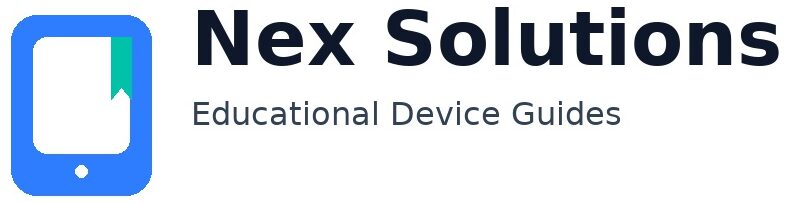Most printers can link through Wi-Fi, Ethernet, or USB — but each has its role:
- Wi-Fi: Flexible and good for shared use; sensitive to distance, walls, and router settings.
- Ethernet: Best for small offices needing stable speed; keeps traffic off Wi-Fi.
- USB: Most predictable for a single computer; requires close placement.
Step-by-step (device first):
- Switch the printer ON and check the ready/connected light.
- Wi-Fi: Printer menu → Wi-Fi/Wireless Setup → choose your home SSID → enter password (case-sensitive).
- Ethernet: Plug cable router ⇄ printer, wait for the network icon to show “Connected”.
- USB: Plug into the computer; most systems auto-detect and add drivers.
- Always run one test print to confirm before moving on.
Educational note: For many home printers, 2.4 GHz Wi-Fi reaches further than 5 GHz. If you have dual-band SSIDs, choose 2.4 GHz for the first link. Pro Tip: Keep the printer near the router for the first connection.
Need a gentle Wi-Fi walkthrough? → Connect your printer to Wi-Fi — beginner guide