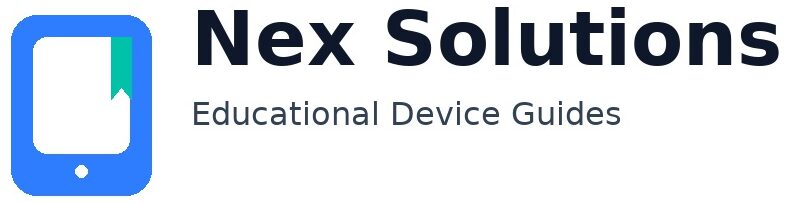How to Connect Your Printer to Wi-Fi (Complete Guide for Windows & macOS)

Short version: this is the one guide you can follow to connect almost any home printer to Wi-Fi without stress. It’s written for real people, not engineers. You’ll learn how to prepare properly, how to choose the right Wi-Fi band, and five different connection methods you can try in order—from easiest to most reliable. Every step is brand-neutral and safe, and there’s a complete troubleshooting section with realistic fixes if things don’t work first time. We also show what to do on your computer afterwards so the printer appears and prints.
Before we touch any buttons, we’ll spend a moment understanding what your printer can actually do and what your Wi-Fi is like at home. That matters more than most people think. Then we’ll move into step-by-step instructions for each method. Windows and macOS are both covered. If a step mentions a menu name you don’t see, don’t worry—manufacturers often rename things, but the idea stays the same. Keep your printer near the router during setup for best results, and use the 2.4 GHz band (explained below). Let’s get you printing.
Understand your printer’s Wi-Fi capabilities (2 minutes)
Home printers connect to Wi-Fi in a few common ways. Knowing which your machine supports helps you pick the fastest route:
- Wi-Fi setup via a mobile/desktop app. Many modern printers broadcast a temporary setup network. An official app on your phone or computer joins this and passes your home Wi-Fi name and password across. It’s often the smoothest method.
- WPS push-button. Some routers and printers have a “Wi-Fi Protected Setup” button. You press the router button, then the printer button within two minutes. The gear pairs automatically. Not all routers allow it.
- On-device screen. If your printer has a small display with arrow keys or a touch panel, you can pick your Wi-Fi and type the password directly.
- USB first, then Wi-Fi. Older or screenless models can be connected by a cable to your computer first. A setup tool then transfers the Wi-Fi details to the printer and you remove the cable afterwards.
- Direct IP method. As a last resort, you can tell your computer the printer’s IP address and add it manually. This works well when automatic discovery fails.
Use the right Wi-Fi band (this alone fixes half of “it won’t connect” cases)
Most home printers prefer 2.4 GHz. It reaches further and passes through walls better than 5 GHz. Many printers don’t support 5 GHz at all, which is why a phone may install an app happily on 5 GHz but the printer itself never joins. During setup, connect your phone or laptop to the 2.4 GHz network and use that band for the printer too.
How to find your Wi-Fi name and password (if you’re not sure)
- Router label: Check the sticker on the side or underside. You’ll see the Wi-Fi name (SSID) and the wireless key.
- Your computer: On Windows, go to Settings → Network & Internet → Wi-Fi → click your network → show properties/key (you may need admin rights). On macOS, open Keychain Access → search for the Wi-Fi name → double-click → tick “Show password”.
- Your phone: Many phones show your current Wi-Fi name in Wi-Fi settings; some let you share the password with a QR code you can scan from another device.
Quick overview of the five methods
| Method | When to try | Why it’s useful |
|---|---|---|
| 1. Official mobile/desktop app | Modern printers; you’re comfortable using a phone/laptop. | App handles the awkward parts and sends the Wi-Fi details for you. |
| 2. WPS push-button | Your router and printer both support WPS. | Very quick: press router button, then printer button, wait for a steady light. |
| 3. Printer screen (manual join) | Your printer has a display. | Direct control: choose SSID and enter the password yourself. |
| 4. USB first, then Wi-Fi | Screenless printers or tricky routers. | Uses a cable once to pass Wi-Fi credentials, then goes wireless. |
| 5. Add by IP (advanced) | Auto-discovery fails but you know the printer’s IP address. | Bypasses discovery; works well on stable home networks. |
Preparation (do this once, it saves time)
- Connect your phone/computer to the 2.4 GHz Wi-Fi. If your router broadcasts both bands, the 2.4 GHz name may include “2G” or no suffix at all. Use that for the setup.
- Find the Wi-Fi password. See the section above if you’re unsure. Be careful with capital letters and numbers that look like letters (O vs 0).
- Place printer near router. Move it back later once everything works.
- Turn off VPN on the device you’re using to set up. VPNs can block local discovery.
Method 1 — Use the official mobile or desktop app
What this is: Most printers can create a temporary setup hotspot. The official app on your phone or computer connects to that hotspot, detects the printer, and passes your home Wi-Fi name and password to it. The app then switches everything back to your normal Wi-Fi. Because the app knows what the printer expects, it eliminates guesswork and is often the smoothest route.
Steps (same idea on iOS/Android/macOS/Windows)
- Turn on the printer. Wait until it’s fully ready (no more initial blinking or noise).
- Install/open the official app for your printer brand on your phone or computer.
- Choose “Add printer” or similar. If asked, allow Bluetooth/Wi-Fi permissions so the app can discover nearby devices.
- When prompted, select your home Wi-Fi and enter the password carefully. Stick to the 2.4 GHz network.
- Wait a minute or two. The printer’s Wi-Fi light should go from blinking to steady.
- Print a test page from the app to confirm it worked.
If the app can’t see the printer
- Reset the printer’s network settings (most models let you hold the Wi-Fi/info button for 5–10 seconds to start setup mode again).
- Move even closer to the router.
- Disable mobile data on your phone during setup so it doesn’t switch networks mid-process.
Method 2 — Use WPS (push-button pairing)
What this is: WPS lets the router and printer exchange keys without typing passwords. You press a button on the router, then on the printer within two minutes. If both sides support WPS, connection is quick. If your internet provider has disabled WPS for security, use another method.
Steps
- Press the router’s WPS button. A light usually starts blinking.
- Within two minutes, press the printer’s WPS button or select WPS in its menu.
- Wait for the printer’s Wi-Fi light to become steady. Print a test page.
If WPS fails
- Some routers don’t allow it. Use Method 1 or 3.
- Try again with the printer and router closer together.
Method 3 — Join from the printer’s screen (manual)
What this is: If your printer has a screen, you can join the Wi-Fi manually. You scroll through the list of networks, choose yours, and type the password. This works on nearly every model with a display.
Steps
- Open the printer’s Wireless/Network menu.
- Select your Wi-Fi name (SSID). Prefer the 2.4 GHz one.
- Enter the password carefully (watch capitals and similar-looking characters).
- Wait until the connection icon shows a tick or a steady light.
If manual join fails
- Temporarily unhide your SSID (if hidden), connect the printer, then hide it again.
- Turn off MAC filtering or guest isolation on the router during setup.
Method 4 — USB first, then switch to Wi-Fi
What this is: You connect the printer to your computer with a USB cable. A setup tool then passes your Wi-Fi details to the printer. After that, you remove the cable and print wirelessly. This is perfect for screenless printers or if your router is strict.
Steps (Windows and macOS)
- Connect the printer to the computer with a USB cable and turn it on.
- Open the official setup utility for your printer brand.
- Choose the option to convert from USB to wireless or “wireless setup”.
- Select your home Wi-Fi (2.4 GHz) and enter the password.
- Finish the wizard. Unplug the USB cable. Print a test page.
Method 5 — Add by IP address (advanced)
What this is: Every device on your network has an IP address. You can tell your computer to talk to the printer directly at that address. This bypasses auto-discovery and is handy on busy or picky home networks.
Find the printer’s IP address
- On a printer with a screen, open Network → Wi-Fi → Details.
- Or print a network report (many printers have it under settings).
- Or log in to your router and look at connected devices.
Add by IP on Windows (10 and 11)
- Open Settings → Bluetooth & devices → Printers & scanners → Add device.
- If Windows doesn’t find it, choose Add manually → Add a printer using its TCP/IP address.
- Enter the printer’s IP → Next → follow prompts → Finish.
- Set as Default and print a test page.
Add by IP on macOS
- Open System Settings → Printers & Scanners → Add Printer.
- Click IP. Enter the printer’s IP address. For Protocol, use the default offered (AirPrint/IPP where available).
- Add the printer → Print a test page.
Add the printer on your computer after Wi-Fi joins
Windows 10/11
- Settings → Bluetooth & devices → Printers & scanners → Add device.
- Pick the printer from the list → Set as default → Test page.
macOS
- System Settings → Printers & Scanners → Add Printer.
- Select the printer (Bonjour/AirPrint usually works best) → Test page.
Troubleshooting common Wi-Fi connection problems
Wrong band, weak signal, or the printer is too far away
Use 2.4 GHz and keep the printer close to the router for setup. If your router combines both bands under one name, check its admin page: you can often split them temporarily so the 2.4 GHz has a clear name.
The password isn’t accepted
Type it carefully; many fail here. If you copy/paste from a note, make sure no extra spaces sneak in. If you’re unsure of the password, change it in the router to something memorable (write it down), then reconnect your other devices later.
Guest network or isolation
Guest networks often block devices from seeing each other. The printer may appear “connected” but computers can’t find it. Use your main home Wi-Fi for the printer.
Router features that quietly block setup
MAC-address filtering, client isolation, parental controls, or security profiles can all stop new devices joining. Turn them off during setup. You can re-enable them once printing works.
App or OS keeps switching networks
Turn off mobile data or VPN during setup so your device stays on the right Wi-Fi. If using a laptop, disable any “smart connect” feature that hops between bands automatically.
It connected, then disappeared
Give the printer a stable IP: many routers let you reserve an address for a device so it doesn’t change. That keeps Windows/macOS happier.
FAQs
How do I find my Wi-Fi name and password if I’ve forgotten them?
Check the sticker on your router for the SSID and wireless key. If it’s out-of-date, retrieve the saved key on your devices (Windows: Settings → Network & Internet → Wi-Fi → your network → show key; macOS: Keychain Access → search your SSID → “Show password”). As a last resort, set a new password in the router, then reconnect devices. Use 2.4 GHz for the printer.
Why won’t my printer connect on 5 GHz when my phone does?
Many printers don’t support 5 GHz. Connect your setup device to 2.4 GHz and, if your router merges bands, temporarily split them so you can clearly choose the 2.4 GHz name during setup.
The setup app can’t see my printer. What should I try?
Place the printer 2–3 m from the router, ensure it’s in setup mode (blinking Wi-Fi), and disable mobile data/VPN on your phone. If you tried before, reset the printer’s network settings and retry. Check that guest network or client isolation is off during setup.
Is WPS still safe to use?
It’s fine to try briefly. If your provider disables it, use the official app or manual join instead. Keep the printer near the router; if it doesn’t pair in two minutes, stop and use another method.
My printer joins Wi-Fi but the computer can’t see it—what now?
Joining Wi-Fi is step one. Add it to the computer next (Windows: Printers & scanners → Add device; macOS: Printers & Scanners → Add Printer). If discovery fails, add by IP and reserve that IP in the router so it stays stable.
Nex Solutions provides brand-neutral education only. No remote access, repairs or warranty services.