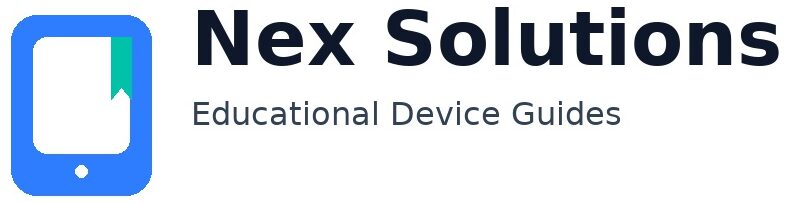Clear, step-by-step guidance for everyday device use
Brand-neutral instructions that help you connect devices, complete a quick test print or scan, and make routine tasks predictable — without jargon, pressure, or remote access.
Brand-neutral
Beginner-friendly
Reusable steps
No remote access
Our Services
Connectivity — Device Linking & Basic Configuration
Slug: /services/connectivity-setup-guidance
Overview: We help you choose the safest, most suitable connection path and complete an initial check so you know the link actually works. The emphasis is on clarity you can repeat — not a one-off solution. You’ll see where to click on Windows and macOS, how to confirm discovery, and what to do if the device appears but won’t respond.
You will learn:
- When Wi-Fi, USB, or Ethernet makes the most sense for your space and usage.
- Device discovery on Windows Printers & Scanners / macOS System Settings.
- Setting a default printer/scanner and avoiding duplicate entries.
- Basic driver/app concepts (store vs manufacturer vs built-in).
- A short check to validate the connection before you proceed.
Prerequisites: Device model, OS version, and how you intend to connect.
Learn more
Printing & Scanning Guidance
Slug: /services/print-scan-guidance
Overview: Follow a clean sequence to reach a successful test print or scan, with only the options you’ll use frequently. We demystify quality presets, duplex, file locations, and the simple checks that prevent repeat problems tomorrow.
You will learn:
- Page range, basic quality choices, and duplex in plain language.
- Scan-to-PC and scan-to-email basics, including file naming and where files go.
- The difference between app printing and system printing, and when to use each.
- Reading common on-screen messages so tasks feel predictable.
- A quick verification that confirms success.
Prerequisites: Access to the device and a sample document.
Learn more
Smart Device Pairing (Laptop / Tablet / Phone)
Slug: /services/smart-device-pairing
Overview: Learn dependable habits for pairing devices so they connect first time, next time. We cover discovery rules, permissions, and simple hygiene that prevents “it worked yesterday” issues.
You will learn:
- Visibility and proximity rules for reliable discovery.
- When to prefer Bluetooth, Wi-Fi Direct, or cabled connections.
- Basic external display configuration and accessory pairing.
- Prompts and permission requests — what they mean and how to respond.
- A quick routine to confirm the link before you rely on it.
Prerequisites: Device names and how you plan to use them together.
Learn more
Network & Wi-Fi Integration
Slug: /services/network-wifi-integration
Overview: Understand your home or small-office network in simple terms and complete a safe initial link. You’ll gain a repeatable process for reconnects and router changes without reinstalling everything.
You will learn:
- SSID basics, 2.4 GHz vs 5 GHz, and when to avoid a guest network.
- Router permission notes and harmless allowances for discovery.
- Guided reconnection after a new router or SSID change.
- A quick connect-and-check routine to confirm stability.
Prerequisites: Network name, password, and router access if needed.
Learn more
Compatibility & Readiness Check
Slug: /services/compatibility-setup-check
Overview: Confirm your model and operating system are a good match before you invest time. We map a right-sized path so you avoid unnecessary downloads and misleading advice.
You will learn:
- OS support and driver/app prerequisites that really matter.
- The simplest viable path (USB, Wi-Fi, direct print) for your model.
- A short checklist to validate success and keep for later.
- What to try if support is “limited” rather than “fully supported”.
Prerequisites: Model number, OS version, and connection preference.
Learn more
Common Printing Issue Guidance
Slug: /services/common-printing-issues-guidance
Overview: A brand-neutral sequence for frequent blockers such as “Offline”, queue problems, paper handling, and scanner detection. Each step is safe, reversible, and explained in plain English.
You will learn:
- Discovery checks that genuinely resolve most “Offline” cases.
- Queue, spooler, and port basics without the jargon.
- Paper handling and humidity tips that reduce repeat jams.
- Simple quality resets for lines, streaks, or faded output.
- A final check page or scan so you know it works today.
Prerequisites: Access to device and basic admin rights on the computer.
Learn more
Share your goal. Tell us the device, operating system, and what you want to complete. We only ask for details that change the steps, so you never feel interrogated.
Receive step-by-step notes. We provide a clean, numbered sequence with brief explanations. You’ll know what each step does and why it matters.
Confirm with a quick check. We include a small check such as a sample page, scan, or connection ping so you can confirm progress before relying on the device.
Reuse with confidence. Save the notes and repeat them next time; they are designed to work again after updates, new routers, or a different laptop.
Educational guidance only — no hardware repairs, no remote access, no warranty processing, and no manufacturer representation. You stay in control of your device at all times.
Frequently asked questions
Do you repair devices or take remote control?
We do not repair devices and we never take remote control of your computer or network. Our service is educational by design: we explain a safe sequence you can carry out yourself, at your own pace, with zero pressure. This matters for trust and repeatability. When someone clicks about for you, the outcome may work once but you will not know how to repeat it next week or when your router changes. By keeping you in control, we help you understand what each step achieves, how to undo it if needed, and how to confirm the result with a simple check. If a genuine repair is required, we’ll explain why and suggest appropriate next steps without pushing a particular brand or provider.
Is your advice tied to a specific brand or model?
No. Our guidance is brand-neutral and written to be repeatable across common home and small-office setups in the UK. We focus on operating-system controls, connection types, and plain-English checks that do not assume a particular manufacturer’s software. When brand-specific terms are unavoidable, we translate them into generic actions, such as “open the system print dialogue and confirm discovery” rather than “use App X”. This approach means you can move from one printer or scanner to another without starting from scratch. If a feature is unique to a brand, we will mark it clearly and offer an alternative where possible, so you are never blocked because the exact button name is different on your device.
What do I need before we start, and how should I prepare?
You’ll get the most value if you have three things to hand: the exact device model, your operating system version, and your intended connection method (Wi-Fi, USB, or Ethernet). If you know the network name and password, that helps too. Close any stalled print jobs and, if possible, restart the device once so we begin from a predictable state. Our sequences are short and reversible; we will never ask you to install questionable tools or to lower your security settings without a clear reason and a way to restore them. If you are unsure about anything, we’ll pause and explain. The aim is to leave you with steps you can repeat confidently, not a one-off solution that feels mysterious.
How long does a typical session take, and what will I leave with?
Most sessions focus on a single outcome such as “connect and test print” or “scan to PDF and email reliably”. Expect a concise sequence that you can follow in around twenty to forty minutes, depending on your starting point and the complexity of your environment. We keep the pace calm and always add a quick check, so you can be certain the result is real. You’ll leave with a tidy set of notes that summarise the actions, any settings you changed, and the small checks to run next time. Those notes are deliberately brand-neutral and reusable, so the same approach will help after software updates, a new router, or when you move between Windows and macOS.
When is your guidance not suitable, and what happens then?
If your device is physically damaged, shows error codes that indicate a hardware fault, or fails a basic power-on self-test, educational guidance is unlikely to resolve the issue. Likewise, if the device is part of a tightly managed corporate network with restrictions you cannot change, you may need administrative help from your provider. In those cases, we will explain why a repair, replacement, or specialist intervention is appropriate and outline the information you should provide to save time. We will never attempt to bypass security or request invasive access. Our role is to reduce uncertainty, make options clear, and help you make a sensible decision without selling you a service you do not need.