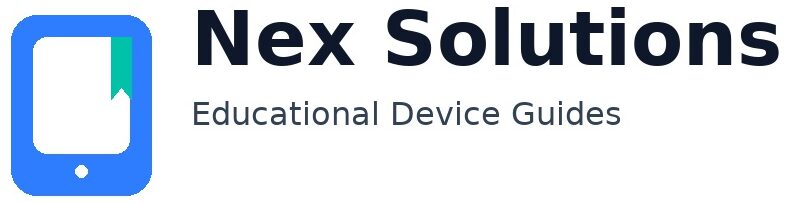Will USB be more reliable than Wi-Fi?
USB can be more predictable when the device sits next to a single computer and you do not need to share it. However, Wi-Fi is excellent when set up carefully because it lets multiple users print or scan without cable swaps. We explain the trade-offs in plain English: cable length and port availability for USB; signal quality, band choice (2.4 GHz vs 5 GHz), and SSID hygiene for Wi-Fi. If you’re unsure, we start with the simplest viable option, complete a proof test, and document a fallback so you aren’t stuck. The aim is repeatability: you’ll understand how to relink after updates or a new router without reinstalling everything, keeping your workflow steady and predictable.