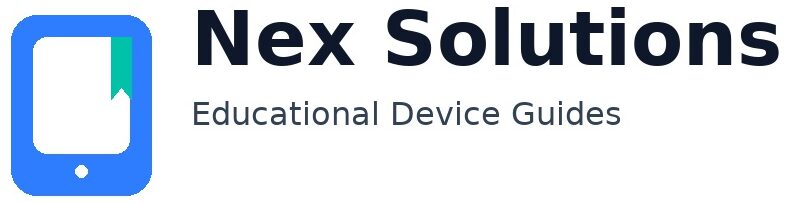Reconnect Your Printer After Changing Wi-Fi/Router — Clean Migration Without Reinstall

New router, new Wi-Fi name, same printer—here’s the clean way to reconnect. When you swap routers or change the SSID/password, the printer doesn’t magically follow; you must point it at the new network and refresh the connection type on your computers. The right order makes it easy: (1) join the printer to the new 2.4 GHz Wi-Fi using the method your model supports; (2) give the printer a reserved IP so it stops moving; (3) re-add the printer on Windows/macOS via IPP (or TCP/9100) using that IP; and (4) confirm phones find it on the same SSID. This guide shows every common route—official app, on-device panel, WPS push-button, or a one-time USB-to-Wi-Fi transfer—plus mesh/guest fixes and a checklist to keep the setup stable.
Pick Your Join Method (use what your printer supports)
| Method | Best for | How it works |
|---|---|---|
| Official app (phone/desktop) | Most modern printers | App creates a temporary link to the printer, then passes your new SSID/password |
| On-device panel | Printers with screens | Select SSID → enter password → confirm join (watch for a steady Wi-Fi icon) |
| WPS push-button | Both router & printer support WPS | Press router WPS → press printer WPS within 2 minutes → paired |
| USB → Wireless | Screenless/tricky models | Connect by USB once; vendor tool sends Wi-Fi details; remove USB after success |
Method A — Official App (usually the smoothest)
- Put the printer near the router; keep your phone/laptop on the new 2.4 GHz SSID.
- Open the brand’s setup utility → Add/Setup printer → follow prompts.
- When asked, choose your new SSID and enter the password precisely (mind 0 vs O).
- Wait for the printer’s Wi-Fi light to go steady; print a test page from the app.
Method B — On-Device Panel
- Menu → Network/Wireless → Wi-Fi Setup.
- Pick the new SSID (use 2.4 GHz), enter the password, and confirm.
- Look for a tick/steady icon; print a network report that shows the new IP.
Method C — WPS (if available)
- Press the router’s WPS button (light starts blinking).
- Within two minutes press the printer’s WPS button or menu option.
- Once joined, print a network report and note the IP.
Method D — USB Once, Then Wireless
- Connect the printer to your computer via USB and power it on.
- Run the maker’s setup tool → convert from USB to wireless or “Wireless setup”.
- Select the new SSID (2.4 GHz), enter password → finish → unplug USB.
Stabilise the Address (DHCP Reservation)
In your router’s DHCP page, bind the printer’s MAC address to its current IP. Now the IP won’t change on reboots. This is the foundation for reliability on Windows/macOS.
Re-Add on Windows (Lean & Reliable)
- Settings → Bluetooth & devices → Printers & scanners → remove old entries for this printer.
- Add device → if nothing appears, choose Add manually → Add a printer using its TCP/IP address → enter the reserved IP.
- Prefer IPP; if not offered, choose Standard TCP/IP (Raw 9100). Finish → set as default → print a test page.
- If a TCP port shows “Offline”, Printer properties → Ports → Configure Port… → untick SNMP Status Enabled.
Re-Add on macOS (Simple & Stable)
- System Settings → Printers & Scanners. Remove old entries.
- Add Printer → if present under Default, add as AirPrint; otherwise open the IP tab, enter the reserved IP, Protocol: IPP, Add → test.
Mesh/Guest/Isolation — The “Invisible Wall” Problems
- Guest SSID: blocks device-to-device; move both printer and computers to the main SSID for printing.
- Mesh nodes: for setup, keep printer and laptop near the same node; after success, they roam fine.
- Band steering: some routers merge 2.4/5 GHz under one name; split temporarily if your printer struggles to choose 2.4.
Phones & Tablets (AirPrint / Android Print Service)
- Once the printer joins the new SSID, iPhone/iPad will see it under Share → Print (AirPrint).
- On Android, toggle Settings → Printing → enable the system Print Service; use Share → Print.
Common Errors Decoded
| Message | Meaning | Fix |
|---|---|---|
| No AirPrint Printers Found | Different SSIDs; guest isolation; VPN/private relay | Same SSID; disable VPN; ensure printer’s Wi-Fi light is steady |
| Windows can’t find the printer | Discovery off or blocked | Add by IP with IPP/TCP; reserve IP; disable SNMP status on TCP |
| Printer connected but jobs stall | Port mismatch; stale queue | Switch to IPP; clear queue; restart Spooler (Win) / Reset printing system (Mac) |
Keep It Smooth Next Time You Change Routers
- Reuse SSID/password when replacing routers (advanced users). Devices reconnect automatically. If you prefer a fresh name, follow this guide again.
- Reserve IPs for printer and key devices—saves you from rediscovery drama.
- Presets: save “A4 Plain – Normal – Duplex” so app defaults don’t surprise you after migrations.
FAQs
The printer joined the new Wi-Fi, but computers still can’t print. What’s missing?
Joining Wi-Fi is step one; updating the computers’ connection is step two. Remove old entries on Windows/macOS and add a fresh entry pointing to the printer’s reserved IP using IPP (or TCP/9100 if needed). On Windows, confirm the new IPP/TCP port is selected in Printer properties → Ports and disable SNMP Status if TCP misreports Offline. On macOS, prefer AirPrint under Default, or add by IP (IPP) if discovery is sleepy. After this fresh add, print a one-page PDF from a desktop app; if that works, the setup is repaired. Phones will see the printer automatically via AirPrint/Android Print Service as long as they’re on the same SSID.
My new router merges 2.4/5 GHz under one name. The printer keeps failing to join.
Many home printers only support 2.4 GHz. If band steering won’t let them pick 2.4 reliably, split the SSIDs temporarily: create “Home-2G” and “Home-5G”, join the printer to “Home-2G”, and add computers to the same SSID for the first test. Once the printer is stable (and the IP is reserved), you can optionally merge names again—computers can use 5 GHz freely while the printer remains on 2.4. This small one-time split avoids hours of confusing connection failures during migration.
We use a mesh Wi-Fi kit. After moving rooms, the printer shows ‘Offline’ randomly.
Meshes sometimes advertise devices from different nodes inconsistently. First, reserve the printer’s IP in the main router so the address never changes. Then, during setup, keep the printer and your computer near the same mesh node and add the printer via IPP (or TCP/9100) using that IP. Once printing works, you can move the laptop anywhere; the port is IP-based so it doesn’t care which node you join. If problems return after power cuts, power-cycle the node nearest the printer and reprint a one-page PDF to wake discovery. With a reserved IP and IPP, meshes behave much better.
Is WPS safe to use? My router has the button.
WPS is fine for quick, local pairing as long as you press it only when you’re actively connecting the printer and you’re standing at the router. Some providers disable it; if yours does, simply use the app or panel method instead. After pairing, print a network report and make a DHCP reservation for the printer’s IP—that’s what keeps the connection steady later. Whether you used WPS or not, the long-term reliability comes from IP reservation + IPP/TCP setup on your computers.
Can I avoid redoing everything next time I change ISP?
Yes: name the new router’s SSID and password exactly the same as your current ones. Most devices—including the printer—will reconnect automatically. Still, it’s smart to print a network report afterwards and confirm the printer kept the same IP or, better, reapply a DHCP reservation. On computers, using IPP to a stable IP means they don’t care that the Wi-Fi hardware behind the scenes changed—your printing just continues.
Nex Solutions provides brand-neutral education only. No remote access, repairs or warranty services.