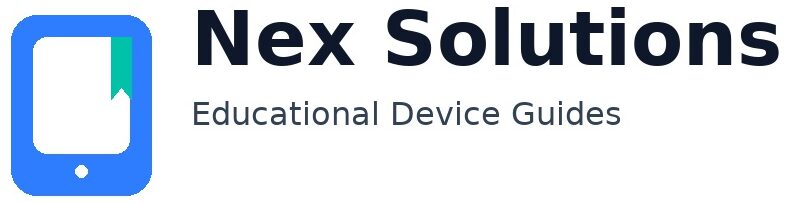How to Print from Your Phone to a Home Printer (iPhone & Android)

Printing from your phone is easiest when the phone and printer are on the same Wi-Fi and the printer supports modern, driver-free standards. On iPhone and iPad this is called AirPrint. On Android the equivalent is the Android Print Service (with Mopria or a maker’s plugin). You can also print via official apps, Wi-Fi Direct (no router), or—on Android—USB-OTG in a pinch. This guide explains each method in plain English, then gives fixes for when the printer won’t appear or prints with the wrong size, colour, or orientation.
All steps are brand-neutral and safe. We don’t remote in; you keep control of your own kit. Keep the printer near the router during setup and prefer the 2.4 GHz band for range and reliability. If your phone is on mobile data or a VPN, turn that off while searching for printers so the phone stays on the local network. Let’s get you printing.
The five reliable ways (overview)
| Method | Use when | Why it’s good |
|---|---|---|
| AirPrint (iPhone/iPad) | Any AirPrint-capable printer on same Wi-Fi | No drivers. Works from Photos, Files, Mail, Safari and most apps. |
| Android Print Service | Most Wi-Fi printers via Mopria or a maker plugin | Built into Android; prints from Photos, Files, Chrome, Gmail, etc. |
| Official printer app | When the native list doesn’t show the device | App discovers the printer and passes Wi-Fi details; adds features like scanning. |
| Wi-Fi Direct | No router required; temporary direct link | Great for guests or quick one-offs. |
| USB-OTG (Android) | Network unreliable; you have a cable | Bypasses Wi-Fi entirely for quick testing/printing. |
Before you start (do this once)
- Same network: Connect phone and printer to the same home Wi-Fi. Avoid guest/isolated networks.
- Use 2.4 GHz: Phones and printers will see each other more reliably on 2.4 GHz.
- Turn off VPN/mobile data while searching for printers so your phone stays local.
- Keep paper size consistent: If you’re in the UK, set A4 in the phone’s print dialog and on the printer.
Method 1 — AirPrint on iPhone & iPad
What it is: AirPrint is Apple’s driver-free printing. If your printer supports it and is on the same Wi-Fi, it just appears.
Steps (Photos/Files/Safari—same idea)
- Open the item → tap Share (square with arrow) → choose Print.
- Tap Printer → choose your device (it should appear automatically).
- Pick options: number of copies, colour/B&W, paper size (A4), range, duplex if offered.
- Tap Print. To view the queue, open the App Switcher and select Print Center (appears while a job exists).
If it doesn’t appear
- Ensure phone and printer are on the same Wi-Fi (not mobile data or VPN).
- Move the printer close to the router and use 2.4 GHz.
- Restart printer and phone; then router if other devices also misbehave.
- If your printer is older and lacks AirPrint, use the maker’s app or Android-style plugin from the maker (some provide iOS apps that add a Share sheet target).
Method 2 — Android Print Service (with Mopria or a maker plugin)
What it is: Android includes a system print framework. Most printers work via the built-in service, the Mopria Print Service, or a manufacturer’s plugin.
Enable printing
- Open Settings → Connected devices (or Connection preferences) → Printing.
- Turn on Default Print Service. If your printer doesn’t show, install Mopria Print Service from the Play Store or your printer maker’s print plugin, then enable it here.
Print from an app
- Open the item → tap ⋮ (menu) → Print (or Share → Print).
- Pick your printer → set paper size (A4), orientation, colour/B&W, copies.
- Tap the printer icon to send.
If it doesn’t appear
- Ensure phone and printer are on the same Wi-Fi; disable VPN/mobile data temporarily.
- Install/enable Mopria or the relevant maker plugin; try again.
- If your router isolates clients on the guest SSID, use the main network instead.
Method 3 — Print via the official app (iOS & Android)
Every major maker provides a free app that discovers the printer, passes Wi-Fi credentials, and offers printing/scanning from your phone. Use this when the native list is empty or when you want features like scanning to PDF, borderless options, or maintenance tools.
- Install the official app from the App Store/Play Store.
- Open it on the same Wi-Fi as the printer → add/scan for printers.
- Select photos, PDFs, or webpages from inside the app or use your phone’s Share option to send content to the app.
Method 4 — Wi-Fi Direct (no router)
Wi-Fi Direct creates a temporary hotspot from the printer. Your phone joins that network for a quick print. Great for guests or houses where the router is far away.
Steps
- Enable Wi-Fi Direct on the printer (often a button or a menu option). It shows a name (SSID) and password.
- On your phone, join that Wi-Fi network. Stay there while printing via the maker’s app or the system print feature.
- When done, switch your phone back to your normal Wi-Fi.
Method 5 — USB-OTG on Android (fallback)
If Wi-Fi is unreliable and you must print quickly, many Android phones can print via USB-OTG. You’ll need a USB-C (or Micro-USB) OTG adapter and a standard USB printer cable. Open the maker’s app or a USB-printing app and follow prompts. This is a great diagnostic: if USB works, your printer and phone are fine and the issue is only network discovery.
Get the right size, orientation, and colour
- Paper size: Set A4 in the print dialog and in the printer’s tray/paper settings. A mismatch causes cropping or shrinking.
- Orientation: Pick portrait/landscape to match the document preview. If a photo rotates, edit/rotate it once in the Photos app before printing.
- Margins & borderless: Use borderless only when you really want edge-to-edge photos; it can slow printing and use more ink.
- Colour vs B&W: Choose B&W for receipts/docs to save ink; choose “high quality” for photos when needed.
Troubleshooting when the phone can’t see the printer
- Confirm same network: In your Wi-Fi list, the phone should show your home SSID, and the printer’s network report should show the same SSID.
- Use 2.4 GHz: Many printers ignore 5 GHz. Connect your phone to 2.4 GHz during setup.
- Disable VPN/mobile data: These can pull the phone off the local network mid-search.
- Restart order: Printer → phone → router (if other devices misbehave too).
- Install plugins/apps: iOS should see AirPrint devices automatically; Android may need Mopria or the maker plugin.
- Try Wi-Fi Direct: If discovery fails, test via Wi-Fi Direct to prove the printer itself can print.
Privacy & safety basics
- Don’t join random Wi-Fi Direct names unless you started them on your own printer.
- Avoid public guest networks that isolate devices; your phone won’t be able to see the printer there.
- Keep your router’s Wi-Fi password private. If you share it with guests, consider a guest SSID and keep the printer on the main network.
Keep it reliable after today
- Reserve the printer’s IP in your router so it doesn’t change (speeds up discovery).
- Stick to one simple method per household (AirPrint or Android Print Service) instead of mixing multiple driver styles.
- Stay on 2.4 GHz for the printer; it’s the least fussy band for home devices.
FAQs
My iPhone can’t find the printer. What should I check first?
First, make sure the printer actually supports AirPrint and is connected to the same Wi-Fi as your iPhone. Move the printer within a few metres of the router and prefer 2.4 GHz. Turn off mobile data and any VPN on the phone while searching—both can break local discovery. Restart the printer and your phone; if other devices are flaky too, restart the router. In the iPhone’s Share → Print panel, tap Printer again to refresh results. If the printer is older and lacks AirPrint, install the maker’s iOS app and use its Share option to print. As a quick proof, try Wi-Fi Direct if your printer offers it. If Wi-Fi Direct works, the printer is fine and the missing piece is network discovery on your main Wi-Fi—usually solved by using 2.4 GHz and reserving the printer’s IP in the router.
Android shows “No printers found”. How do I enable printing properly?
Go to Settings → Connected devices → Printing (names vary) and turn on Default Print Service. If your printer still doesn’t appear, install Mopria Print Service from the Play Store or the manufacturer’s print plugin, then return and enable it. Make sure your phone and printer are on the same Wi-Fi (not guest), and temporarily disable VPN or mobile data. Open an app like Photos or Files, choose Print, and pick your device. If it works only some of the time, reserve the printer’s IP in the router so Android always reaches the same address. Finally, if you must print urgently and Wi-Fi discovery is stubborn, use the maker’s app or Wi-Fi Direct to complete the job now while you sort out the network later.
The photo prints cropped or the wrong size. How can I fix that?
Size issues are almost always a paper-size mismatch or orientation confusion. In the print dialog choose A4 if you’re using A4 paper, or the exact size in your tray. Check the printer’s own paper settings as well—if the device thinks you loaded Letter but you send A4, it will scale or crop unexpectedly. Switch orientation to match the preview and, for photos, disable borderless unless you truly want edge-to-edge output (borderless can zoom the image). If the image itself is rotated, edit it once in Photos and save before printing. When you care about framing, choose “fit to page” or “fill” consciously: fill removes small edges but can crop; fit preserves all content but keeps margins.
Do I need the manufacturer’s app if AirPrint/Mopria already work?
You don’t need it for basic printing, but the official app can be handy. It often adds scanning from the phone’s camera or directly from the printer’s scanner, easy maintenance tools, access to borderless photo presets, and a guided Wi-Fi setup wizard. It can also discover the printer when the system list is empty by connecting through the printer’s temporary setup network and passing your Wi-Fi credentials. If your printing is simple—docs and occasional photos—the native AirPrint/Android Print Service is cleanest. Keep the app installed only if you actively use those extra features.
Is Wi-Fi Direct safe to use, and why doesn’t the internet work while I’m on it?
Wi-Fi Direct is fine when you start it yourself on your own printer and use the password shown on the label or screen. It creates a private, short-range link between your phone and the printer without using the home router. Because your phone is connected to the printer’s temporary hotspot, it’s not on your usual Wi-Fi at the same time, so there’s no internet during the print—this is normal. Use Wi-Fi Direct for quick jobs or when guests need to print without joining your main network, then switch the phone back to your house Wi-Fi afterwards. For everyday use, the main network is more convenient and keeps the internet available while you print.
Nex Solutions provides brand-neutral education only. No remote access, repairs or warranty services.