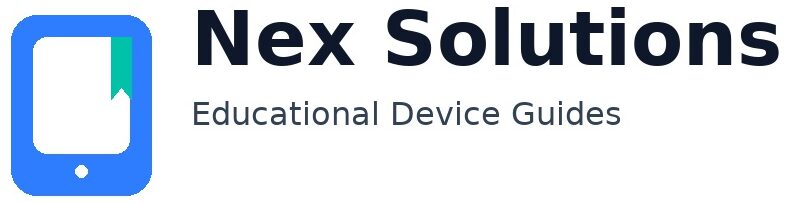Fix Lines, Streaks & Faded Prints — Deep Cleaning, Calibration & Reliable Results

Streaks, pale colours, or zebra-like bands almost always come from the same handful of causes: blocked ink nozzles (inkjet), worn/dirty rollers or a tired drum (laser), the wrong paper settings for the sheet you loaded, or a driver option that forces economy mode when you didn’t mean it. The good news is you can fix each cause safely at home with a few careful steps—no brand-specific tricks needed. This guide keeps everything simple, brand-neutral, and reversible. We’ll start with quick checks that solve a surprising number of cases in minutes, then move into proper cleaning, alignment, and media choices so your pages look crisp and consistent again.
We’ll separate advice where it matters: **inkjet** vs **laser**. You’ll also see how paper humidity and storage change print quality, why “A4 vs Letter” quietly breaks margins and colours, and which Windows/macOS settings actually help (IPP/AirPrint, print quality modes, colour controls). Finally, you’ll get a prevention plan so you don’t have to redo these fixes every few weeks. Keep the printer near your router during any firmware or driver updates, stick to plain A4 for diagnostics, and avoid third-party “cleaning fluids” unless your manual explicitly allows them. Let’s bring the quality back.
Identify the defect you see (name it to solve it)
| What you see | Typical causes | Fastest test |
|---|---|---|
| Horizontal bands (light/dark stripes across the page) | Ink nozzles blocked; high-speed bidirectional misalignment; low ink; economy mode | Print a nozzle/check pattern (inkjet) or switch to “High quality/Best” to test banding |
| Vertical streaks (down the page) | Dirty encoder strip (inkjet); scratched or dirty drum (laser); debris on rollers | Print a solid light-grey rectangle; inspect streak position consistency |
| Washed-out colours | Wrong paper type; economy/Draft mode; nearly empty ink/toner; damp paper | Change paper type to “Plain A4”; set Normal/Standard quality; use fresh sheets |
| Patchy text | Foamy ink/air in cartridge; clogged black nozzles; toner not fused well | Run one cleaning cycle (inkjet) or print 5 blank pages to reheat fuser (laser) |
| Colour cast (everything looks too blue/green/red) | Incorrect colour profile; grayscale forced; uneven clog in one colour | Disable grayscale; print nozzle test; try IPP/AirPrint driver path |
Quick fixes that solve more than half of cases
- Use fresh A4 paper from a sealed pack. Humidity curls fibres and weakens contrast. Fan the stack, square edges, load 10–15 sheets.
- Match the driver to the paper. In your print dialog, set Paper size: A4 and Paper type: Plain (unless you loaded thick/photo stock). Set quality to Normal/Standard (not Draft).
- Print a built-in test page:
- Windows: Settings → Bluetooth & devices → Printers & scanners → your printer → Print a test page.
- macOS: TextEdit → File → Print → Show Details → choose your printer → print a simple page of “AAAA…”.
- Try IPP/AirPrint path. If you installed heavy vendor drivers long ago, add a fresh entry via AirPrint/IPP (macOS) or add-by-IP and select IPP (Windows). This removes odd processing filters that can mute colour.
- Run the manufacturer’s “nozzle check / cleaning” (inkjet) or print 3–5 blank pages to warm the fuser and redistribute toner (laser).
Inkjet — Fix banding, streaks and pale prints (safe & effective)
1) Print the nozzle check pattern
This diagnostic grid shows tiny gaps where a colour is clogged. Find it in the printer’s maintenance menu (panel or driver utility). If any colour shows broken lines, run a Cleaning cycle once, then reprint the pattern.
2) Clean in short, spaced cycles
- Run one cleaning cycle → wait 10 minutes (gives ink a chance to re-wet dried nozzles).
- Run a second cycle only if the pattern still shows gaps. Two to three cycles are plenty; nonstop cleaning wastes ink and overheats the head.
3) Check cartridge seating and air vents
- Open the carriage. Press each cartridge gently; you should feel a clean “click”.
- Look for any shipping tape you forgot to remove from the ink outlet or the small air vent on top. A blocked vent causes faint or vanishing colour after a few lines.
- Wipe the copper contacts (cartridge and carriage) with a lint-free cloth just slightly dampened with distilled water; dry fully before reseating.
4) Align the printhead
Most inkjets support an Alignment routine that prints patterns and asks you to pick the sharpest rows. Misalignment shows as fine horizontal banding on fills or jagged text edges. Run alignment after cleaning, or after installing new cartridges.
5) Try unidirectional/high-quality mode briefly
Bidirectional (faster) printing can show bands if the carriage timing is off. In the print dialog, select High quality or disable high-speed/bidirectional mode as a test. If banding disappears, leave high-speed off for photos; you can keep it on for rough drafts.
6) Media matters
- Plain copy paper soaks ink differently to coated photo paper. If the driver thinks you’re on photo paper but you loaded plain A4, colours will look odd and may streak.
- Set the correct paper type. For everyday docs, “Plain” is right; for photo paper, choose the closest coated option.
7) If a colour is totally missing
- Swap the suspect cartridge temporarily (if you have a spare) to prove whether the blockage is in the cartridge or the head.
- If your model has a removable head, many manuals allow soaking the head on a paper towel lightly dampened with warm distilled water for a few minutes to loosen dried ink. Only do this if the manual allows; otherwise stick to built-in cleaning cycles.
Laser — Fix grey lines, background haze and weak fills
1) Toner rediscovery (simple shake)
Remove the toner cartridge carefully, cover the opening, and gently rock it side-to-side to redistribute toner evenly. Do not touch the green/blue drum surface with fingers.
2) Inspect the drum and path
- If your model has a separate imaging drum, look for repeating dots or lines. If a defect repeats at equal intervals down the page, that often matches the drum circumference and hints the drum needs replacing.
- Use a dry, lint-free cloth to remove loose toner inside the cavity. Avoid canned air; it spreads toner dust onto sensors.
3) Paper and fusing
- Use fresh A4. Damp paper prevents toner from fusing cleanly, giving a dusty finish that wipes off.
- In the driver, choose the right media type (e.g., “Thick” for card). This changes fuser temperature and speed so toner bonds properly.
4) Transfer path
If solid areas look patchy, the transfer roller may be contaminated. Many home models self-clean when you print 5–10 blank pages. For persistent defects, the roller may need replacing according to the maintenance schedule.
Windows & macOS settings that actually improve quality
- Use IPP/AirPrint where possible. It simplifies colour handling and avoids brittle, legacy drivers.
- Disable Draft/Economy for anything important. Use Normal/Standard as your default preset.
- Pick A4 and the right media type every time you switch paper. Save presets (“A4 Plain – Normal”, “A4 Photo – High Quality”).
- Edge smooth / anti-banding options: some drivers offer “High quality text/graphics” or “unidirectional” toggles; try them for streak-sensitive prints.
Paper, storage & environment — the hidden quality killers
- Humidity control: keep paper sealed until use; store the spare ream in a dry cupboard. If pages feel wavy, swap in a fresh stack.
- Don’t mix stocks in one tray (glossy + plain). Different friction causes skew and streaking.
- Load correctly: fan, square, and align guides snugly—too tight bows the stack; too loose gives skew.
Deep clean sequence (inkjet) — when quick fixes weren’t enough
- Nozzle check → Cleaning #1 → Wait 10 min → Nozzle check.
- If gaps remain: Cleaning #2 → Wait 15 min → Nozzle check.
- Still bad on one colour: reseat cartridge, inspect vent, clean contacts, then run Alignment.
- As a last safe step, try “Power clean” only if your manual includes it (it uses lots of ink). Avoid third-party fluids.
Prevent it coming back (a light routine that works)
- Weekly: print a small colour test (CMYK bars) so ink stays moving; for laser, a light grey page prevents ghosting.
- Monthly: wipe paper dust from trays and the first visible roller with a dry lint-free cloth.
- Seasonally: new ream of A4; discard end-of-ream sheets if they feel curled.
- After cartridge changes: run Alignment once (inkjet) and a single solid-black page (laser) to stabilise tones.
Troubleshooting table — quickest path from symptom to fix
| Symptom | Exact step to try next |
|---|---|
| Fine horizontal bands on photos | Set High quality (unidirectional), run Alignment, use coated media preset if on photo paper |
| Vertical line that repeats | Laser: inspect drum for repeating marks; Inkjet: clean encoder strip carefully if manual allows |
| Everything looks pale/grey | Disable Draft; choose Plain A4; fresh paper; for laser print 5 blank pages to reheat fuser |
| One colour missing | Inkjet: check vent, reseat, clean contacts, gentle cleaning cycle, then alignment |
| Smudge on trailing edge | Allow longer drying (inkjet) or choose thicker media (laser) so fuser slows and bonds toner |
FAQs
Why do banding lines appear mostly on photos and gradients, not on plain text?
Banding shows most clearly where the printer must lay down smooth, continuous tones—like skies and gradient fills. Text is made of sharp edges and small solid regions that conceal tiny density differences, so you may not notice banding there. On inkjets, micro-misalignment between left-to-right and right-to-left passes creates faint light/dark stripes; on lasers, uneven toner distribution or limits in halftone calibration can do something similar. The quickest proof is to print the same image once at Normal and once at High quality (which slows the carriage or forces unidirectional passes). If the bands vanish at high quality, keep that preset for photos and use Normal for documents. Also ensure the paper type matches the sheet—coated photo paper with the correct driver preset often removes banding because ink sits on the surface rather than soaking unpredictably into plain paper fibres.
My inkjet still looks faded after cleaning. Am I wasting ink by running more cycles?
Heavy cleaning cycles can waste a lot of ink without improving things if the real cause is elsewhere (blocked air vent, misaligned head, or simply wrong paper settings). After one normal clean, wait ten minutes and recheck the nozzle pattern. If most lines are back but colours are still thin, switch to the exact paper type you loaded and set quality to Normal. Then run Alignment. If a single colour remains weak, reseat that cartridge, inspect its small air vent, and gently wipe the contacts. Only consider a “power clean” if your manual explicitly includes it and you’ve proved a stubborn clog on the test pattern. When cleaning is timed and limited like this, you’ll use far less ink and actually fix the root cause.
Laser prints have a repeating dot/line every few centimetres. What part is failing?
Repeating defects at a fixed interval almost always point to a rotating part: the imaging drum, fuser, or a transfer roller. If the interval matches the drum circumference listed in the service guide, the drum surface has a nick or contaminant. A fuser defect tends to gloss or smear after the page exits; a transfer roller issue shows as light gaps before fusing. Start by gently removing the toner cartridge and checking the drum (avoid touching it). If you can see a repeating blemish, replacing the drum unit is the reliable fix. Before ordering parts, print five solid-grey or black pages; sometimes toner redistribution or fuser reheating clears minor patterns caused by inactivity.
Why do colours look wrong whenever I switch paper types?
Paper controls how ink or toner interacts with the surface. Coated photo paper keeps ink on top, showing bright colours with minimal bleed; plain copy paper absorbs more, dulling saturation and changing how halftones blend. Your printer expects you to tell it which sheet you loaded so it can adjust ink limits, dot size, speed and, on lasers, fuser heat. If you send a job on “Photo” settings to plain paper, you’ll get mottling and strange hues; if you send a “Plain” job to glossy paper, colours can look flat and over-inked. The fix is simple: set the correct Paper type in the print dialog every time you change stock and consider saving presets (“Plain – Normal”, “Photo – High”). That single habit removes a large class of “mystery colour” problems.
What’s the best low-effort routine to keep quality stable all year?
Think small and regular. Once a week, print a one-page colour test (four small CMYK bars and a grey square) so inkjets don’t dry and lasers keep electrostatic parts active. Once a month, wipe tray dust and the first visible roller with a dry lint-free cloth, then load a fresh 10–15 sheet stack from a sealed ream. Each season, swap to a new ream entirely and throw away obviously curled or damp sheets. When you change cartridges, run alignment (inkjet) or a single solid black page (laser) before an important print job. Keep the driver presets simple (A4 Plain – Normal) and only switch to high quality when you truly need it. These tiny habits prevent the big time-sink cleans later.
Nex Solutions provides brand-neutral education only. No remote access, repairs or warranty services.