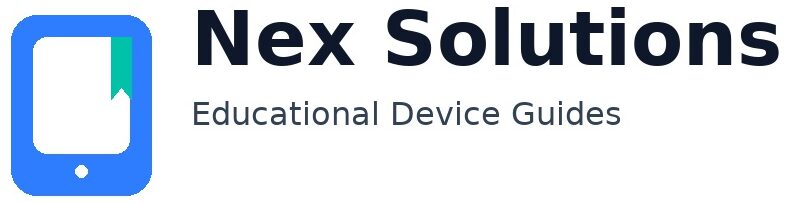Why do my scans keep vanishing or saving in odd places?
Most scanning tools remember the last folder or a default “Pictures/Scans” location, and some switch behaviour when you change user accounts or apps. We normalise this by setting a clear, consistent destination and a filename pattern (for example, date-based with a short label). We also explain how to reach the system-level scanning options on Windows and macOS, so you’re not dependent on brand apps. The outcome is practical: you always know where files land, how to rename, and how to repeat the same flow next week after updates. We also help you pin the folder or add a shortcut so the habit becomes effortless and less error-prone over time.