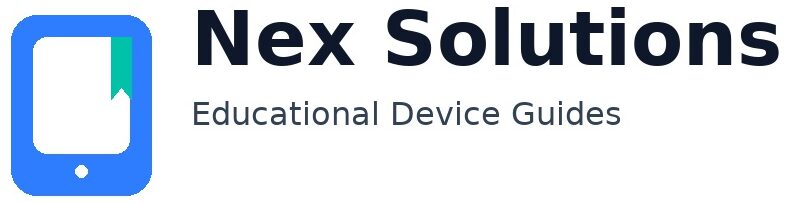Bring Your Printer Back Online — Ports, IP & Network Playbook (Windows & macOS)

Offline isn’t a hardware verdict—it’s a path problem. Your computer talks to a printer through a queue → port/protocol → address. If the address drifts, the protocol is brittle, or the queue is tangled, the status flips to “Offline” or “Not Responding”. This playbook takes a network-first route: stabilise the printer’s identity (reserved IP), select a dependable protocol (IPP/AirPrint or TCP/9100), and keep the OS queue lean. You’ll also neutralise quiet blockers—mesh/guest/VPN isolation and SNMP status mismatches—so the fix sticks.
Everything here is brand-neutral and reversible. Follow the order, and keep the printer within a couple of metres of your router while testing (2.4 GHz preferred). Once steady, you can move it back.
Diagnosis grid — find your path problem fast
| What you see | Likely root cause | First move |
|---|---|---|
| Phone prints; laptop can’t | Laptop on VPN or WSD port | VPN off → add by IP with IPP on laptop |
| Works today, Offline tomorrow | Dynamic IP drift | Reserve IP in router → re-add via IPP/TCP |
| Windows shows Offline but sometimes prints | SNMP status mismatch on TCP | Ports → Configure → untick SNMP Status or use IPP |
| macOS prints once, then Paused | Bonjour discovery hiccup | Add via IP tab with IPP; reset printing system if cluttered |
Part 1 — Quick queue hygiene (2 minutes)
Windows 10/11
- Settings → Bluetooth & devices → Printers & scanners → your printer → Open print queue.
- Ensure Pause printing and Use Printer Offline are unticked. Cancel stalled jobs.
- Press Win+R →
services.msc→ restart Print Spooler.
macOS
- System Settings → Printers & Scanners → Open Print Queue → Resume.
- Delete stuck jobs. If the list is messy, right-click → Reset printing system… and re-add later as IPP.
Part 2 — Lock the address (DHCP reservation)
- Find the printer’s IPv4 (panel → Network Details or router’s device list).
- Router → DHCP/Address Reservation → bind the printer’s MAC to that IPv4.
- Reboot printer once so it comes back with the same address.
Part 3 — Add by address with the right protocol
Windows 10/11
- Settings → Printers & scanners → Add device → if missing, Add manually.
- Add a printer using its TCP/IP address or hostname → enter the reserved IP.
- Prefer IPP; otherwise Standard TCP/IP Port (Raw 9100). Finish → set Default → Windows test page.
macOS
- System Settings → Printers & Scanners → Add Printer → IP tab.
- Enter the reserved IP → Protocol: AirPrint/IPP → Add → TextEdit test.
Part 4 — Tune Windows ports & SNMP status
- Printer properties → Ports.
- Tick your new IPP or Standard TCP/IP port; untick old WSD entries.
- Configure Port… → if SNMP Status Enabled is on and status shows Offline, untick it → OK.
Part 5 — Wi-Fi guardrails (2.4 GHz, mesh/guest/VPN)
- Band: keep printers on 2.4 GHz for reach; laptops can use 5 GHz.
- Mesh: add while the printer and computer sit near the same node; after reservation, relocate.
- Guest: avoid guest SSIDs for owned devices—client isolation blocks local printing.
- VPN: disconnect during discovery/printing; split-tunnel if corporate policy allows.
Part 6 — USB sanity check (optional)
USB print = hardware + OS path are fine → focus on network and ports. If USB also fails, rebuild queues (Win Spooler restart; macOS reset) before anything else.
Port & Protocol cheat sheet
| Protocol | Pros | Cons | Pick this when… |
|---|---|---|---|
| IPP / AirPrint | Modern, cross-platform, stable status | Older models may expose fewer vendor options | Default on macOS; great on Windows too |
| TCP/Raw (9100) | Simple, fast, ubiquitous | Limited status; may show Offline if SNMP blocked | When IPP not offered |
| WSD | Auto-discovery | Fragile on mesh, after IP changes | Short trials only → replace with IPP/TCP |
| LPR | Legacy but solid | Needs exact queue name | Legacy printers/NAS servers |
Router migration (new router/SSID? do this order)
- Join printer to new 2.4 GHz SSID (panel/app/WPS).
- Print network report → note new IP + MAC.
- Make a DHCP reservation for that MAC → same IP.
- On computers, remove old entries → add via IPP (or TCP/9100) to the new IP.
- Phones/tablets: AirPrint/Android Print Service will see it on the new SSID.
Case studies (real patterns → quick wins)
| Pattern | Root cause | Remedy |
|---|---|---|
| “Offline” after laptop wakes | WSD lost track | Switch to IPP/TCP at reserved IP |
| Prints via cable, not Wi-Fi | Band/isolation or IP drift | 2.4 GHz, same SSID, reserve IP, add by IP |
| Windows says Offline; test page still prints | SNMP status mismatch | Disable SNMP Status on TCP; prefer IPP |
| macOS “Printer not responding” | Bonjour timeout | IP tab + IPP; reset printing system if cluttered |
Printable first-aid checklist
□ Queue clean (no Pause / Use Offline) □ Spooler restarted (Win) / System reset (macOS if needed) □ Printer & PC on main SSID (no guest) □ Printer on 2.4 GHz; near router for tests □ Printer IP reserved in router (DHCP) □ Added by IP using IPP (or TCP/9100) □ Windows: correct port selected □ If TCP, SNMP Status = OFF □ One clean printer entry per device □ 2-page duplex PDF test passes
Glossary — plain language
- IPP/AirPrint: Modern print protocol; fewer drivers, better stability.
- TCP/9100 (Raw): Simple pipe to the printer—fast, minimal status.
- WSD: Windows discovery that can drift on home networks.
- SNMP Status: Windows’ “are you alive?” check that some routers block.
- DHCP reservation: Router rule that keeps the printer’s IP fixed.
- Guest/Client isolation: Wi-Fi mode that blocks device-to-device traffic.
FAQs
How is this “network-first” playbook different from generic Offline tips?
Instead of chasing driver pop-ups, we stabilise the address and protocol first (reserved IP + IPP/TCP). That removes 80% of recurring Offline loops caused by WSD drift, mesh hops, and SNMP misreads.
Do I need vendor drivers if IPP/AirPrint works?
Usually no. IPP/AirPrint keeps things light and reliable. If you later install vendor tools for special media, keep the port as IPP/TCP at the same reserved IP so updates don’t break printing.
Can I keep my laptop on 5 GHz while the printer stays on 2.4 GHz?
Yes—most routers bridge bands. Just avoid guest/client isolation. Once you add the printer by IP, the laptop’s band doesn’t matter.
Ping works but Windows says Offline—exactly what do I change?
Network path is good; the port is wrong. Create/select an IPP or Standard TCP/IP port pointed at the reserved IP, then disable SNMP Status on TCP. Print a Windows test page to confirm.
We swapped routers; do I need to reinstall everything?
No—migrate in four steps: join printer to new 2.4 GHz, reserve the new IP, remove old OS entries, add new IPP/TCP entry to that IP. Phones rediscover automatically on the new SSID.
Nex Solutions provides brand-neutral education only. No remote access, repairs or warranty services.