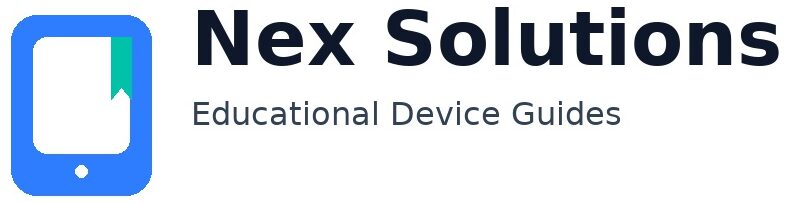Print from Your Laptop (Windows & macOS) — Complete Setup & Troubleshooting Guide

If the laptop won’t print, don’t panic. Printing is a chain: your app → the operating system’s print queue → a port/protocol → the printer. When any link breaks, you see messages like “Printer not responding”, “Offline”, or nothing at all. This guide walks you through a clean setup for USB and Wi-Fi/Ethernet printers on both Windows and macOS, explains which port type to choose (IPP is the modern favourite), and shows how to test properly so you know whether the issue is the queue, the network, or the port. Everything is brand-neutral and safe—no risky registry edits or mystery tools.
Understand connection options (USB, Wi-Fi, Ethernet)
- USB: quickest way to prove the printer works. If USB printing succeeds, the problem is network/port, not hardware.
- Wi-Fi: convenient but pick 2.4 GHz for the printer; it’s more reliable than 5 GHz through walls. Keep the printer near the router during setup.
- Ethernet: rock solid if you can plug the printer into your router/switch.
Which protocol should I use?
| Protocol | Why pick it | Notes |
|---|---|---|
| IPP (Internet Printing Protocol) | Modern, reliable status, cross-platform (AirPrint on macOS) | Preferred on macOS; great on Windows too |
| TCP/Raw (9100) | Simple and fast | Less status info than IPP, but fine for home use |
| WSD | Windows discovery | Can drift if IPs change; IPP/TCP is usually steadier |
| LPR | Older method, still works | Needs correct queue name |
Step-by-step: add a printer on Windows 10/11
- Connect the printer (USB or ensure it’s on the same Wi-Fi/Ethernet as your laptop). Prefer 2.4 GHz for Wi-Fi printers.
- Open Settings → Bluetooth & devices → Printers & scanners → Add device. If it appears, add it; print a test page.
- If it doesn’t appear, click Add manually → choose Add a printer using its TCP/IP address or hostname.
- Enter the printer’s IP address (find it on the printer’s network report or your router’s device list). When asked, prefer IPP; otherwise choose TCP/Raw (9100).
- Finish the wizard → set as default → print a test page from Printer properties.
- If you get “Offline”, open Printer properties → Ports. Ensure the new IPP/TCP port is selected. If using TCP and the device still shows Offline, click Configure Port… and untick SNMP Status Enabled, then OK.
Step-by-step: add a printer on macOS
- Connect via USB, Wi-Fi or Ethernet. For Wi-Fi, put the printer near the router during setup and ensure the Mac and printer share the same SSID.
- Go to System Settings → Printers & Scanners → Add Printer.
- If it appears under Default, add it as AirPrint (which is IPP). Print a test page.
- If it doesn’t appear, select the IP tab. Enter the printer’s IP address. For Protocol, pick IPP. Add and print a test page.
- If queues look messy (lots of old entries), right-click in the printers list → Reset printing system…, then add cleanly again.
Testing properly (so you know what broke)
- USB test: if USB prints immediately, the printer hardware is fine. Focus on network/port setup for Wi-Fi/Ethernet.
- Ping test: ping the printer’s IP from the laptop. If replies are stable, connectivity is fine; the issue is likely the port type or queue.
- Queue health: clear stalled jobs; on Windows restart the Print Spooler service; on macOS click Resume if paused.
Make it reliable long-term
- Reserve the IP: in the router, bind the printer’s MAC to a fixed IP so Windows/macOS never chase a moving target.
- Keep printer on 2.4 GHz: laptops can use 5 GHz; the printer prefers range over speed.
- Avoid guest networks: those isolate devices and block discovery.
- Use IPP where possible: simple, modern, works everywhere.
Troubleshooting — quick answers
“Printer not responding” on Windows
Switch to an IPP or TCP/9100 port using the printer’s reserved IP; disable SNMP status on the TCP port if needed. Clear the queue and restart the Spooler.
macOS prints once then fails
Re-add as AirPrint (IPP). If discovery is flaky, add by IP. Reset the printing system if the list is cluttered.
Wi-Fi printer disappears after sleep
Reserve the IP in the router; keep the device on 2.4 GHz and near the router; avoid deep sleep modes that shut Wi-Fi off too aggressively.
FAQs
Windows finds the printer but won’t print. What’s the first thing to try?
First, open the printer’s queue and remove any stuck jobs, then restart the Print Spooler service in services.msc. Next, check the port: Printer properties → Ports. If it’s using WSD or a name that changes, create a new IPP or Standard TCP/IP port pointing to the printer’s reserved IP and tick that port. If you chose TCP and the device still shows Offline, open Configure Port… and untick SNMP Status Enabled (some networks block SNMP status). Finally, print a test page—if that works, the apps will print too.
My Mac says “Printer paused”. How do I stop it coming back?
Pause usually means a stalled job or a flaky connection. Click Resume in the queue, delete stuck jobs, then remove and re-add the printer as AirPrint (IPP). If discovery fails, add it by IP from the IP tab and choose IPP manually. Make sure the Mac and printer use the same SSID and that the printer is on 2.4 GHz. If you changed routers or SSIDs lately, reset the printing system (right-click inside the list → Reset printing system…) and add fresh. With IPP and a reserved IP, the pause behaviour doesn’t return.
Should I install a special driver or stick to IPP/AirPrint?
For most home use, IPP/AirPrint is ideal: fewer moving parts, great reliability, and native support on both platforms. Some advanced features might need a vendor driver, but start with IPP first. If a vendor utility asks to “convert from USB to wireless”, let it finish, then on Windows confirm your port is IPP/TCP and not an old WSD entry. If you later need special features, you can add the vendor driver without changing the stable IPP path.
Printing works over USB but not Wi-Fi. How do I bridge the gap?
USB success proves the printer is fine. Move to Wi-Fi by putting the printer two to three metres from the router and ensuring it’s on the same SSID as the laptop, preferably 2.4 GHz. Reserve the IP in the router, then add the printer by that IP on Windows (IPP or TCP/9100) or on macOS (AirPrint or IP → IPP). If Windows shows Offline on a TCP port, disable SNMP Status for that port. Once you print a test page over Wi-Fi, you’re done—USB can be unplugged.
Pages start, then stall for minutes. What causes slow printing?
Slowdowns usually trace to weak Wi-Fi, heavy PDFs, or a laptop sleeping mid-spool. Keep the printer near the router on 2.4 GHz, avoid crowded channels, and let the job finish spooling before closing the lid. If your router supports it, give the printer a reserved IP and prioritise it with QoS. On Windows, prefer IPP/TCP ports over WSD and keep antivirus from scanning spool files in real time during heavy jobs.
Nex Solutions provides brand-neutral education only. No remote access, repairs or warranty services.