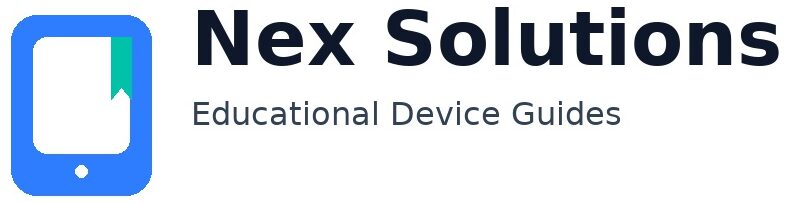Print from Your Phone or Tablet — AirPrint, Android Print Service, Wi-Fi Direct & Reliable Workflows

Mobile printing is simple when you follow a clean order: put the printer on the right Wi-Fi band, confirm that the phone and printer share the same network, use the built-in print system on your device, and send a small test before printing something important. Most frustrations (“printer not found”, half-printed photos, pages shrinking or cropping) come from network band mismatches, guest/isolated Wi-Fi, or choosing the wrong paper options. The methods below are brand-neutral and work with the majority of home printers that support modern phone standards.
On iPhone and iPad, printing is built in through **AirPrint**: you tap Share → Print, choose the printer, and set options like copies, duplex, range, and “fit to page”. On Android, printing is built into the system via the **Android Print Service** (compatible with Mopria). Once enabled in Settings, you use Share → Print from any app that supports printing and adjust paper size, orientation, and color. If you don’t have a working router or you’re visiting somewhere with a complicated network, most home printers can create a temporary Wi-Fi Direct network; your phone joins that direct network to print one-to-one without internet. This guide covers all three paths, plus practical file workflows like exporting photos or web pages to proper PDFs, merging multiple images into one document, and getting trustworthy duplex (two-sided) output without upside-down pages.
Everything here is educational and safe—no remote access, no brand-locked apps required. Wherever this guide mentions toggles or menus, the exact wording on your device may differ slightly, but the idea stays the same. Keep the printer a couple of metres from the router during setup; use the 2.4 GHz band for the printer; put your phone on the same SSID (network name); and avoid guest networks that intentionally block devices from seeing each other. Follow the steps in order and you’ll get reliable, predictable results from your phone or tablet.
At a glance — pick the fastest path that fits your situation
| Situation | Best method | Why it works |
|---|---|---|
| Home Wi-Fi is working; printer is already on Wi-Fi | AirPrint (iOS/iPadOS) or Android Print Service | Uses the phone’s built-in print system; no extra apps or accounts |
| No router available or house network is locked down | Wi-Fi Direct to the printer | Phone joins the printer’s temporary network; prints without internet |
| Printer is USB-only; you still want to print from phone | Share to computer then print from the computer | Reliable fallback: move the file to Windows/macOS and print normally |
| You need long documents to scale and duplex correctly | Export to PDF first; then print the PDF | PDF keeps layout stable, prevents odd image cropping |
Prepare once — it prevents most “printer not found” issues
- Put the printer on 2.4 GHz Wi-Fi (the longer-range band). Many home printers don’t join 5 GHz. Keep the printer near the router during setup.
- Join your phone to the same SSID. If your router broadcasts separate names for 2.4 and 5 GHz, choose the 2.4 GHz network for initial tests.
- Avoid guest networks and isolation modes. These purposely block device-to-device traffic; phones then can’t see printers even though both have internet.
- Turn off VPN on the phone during the first print test; VPNs may block local discovery.
- Load fresh A4 paper and make sure the tray guides are snug. Correct paper settings reduce surprises later.
Method 1 — iOS/iPadOS with AirPrint (built in)
AirPrint is Apple’s built-in printing standard. You don’t install drivers or brand apps. If the printer and phone are on the same Wi-Fi, AirPrint usually finds it instantly.
Print a photo or document
- Open the photo, PDF, email or web page on your iPhone/iPad.
- Tap Share (the square with the arrow) → scroll and choose Print.
- Tap Printer → choose your printer from the list that appears.
- Set options: copies, color/B&W, double-sided (if supported), and paper size. Use A4 unless you’ve actually loaded something else.
- For long docs, tap Range to print a few pages first (e.g., 1–2) as a check. Then print the rest.
Get photos to fill the page without awkward cropping
- Most phone photos are 4:3 or 16:9; A4 is different. Select Fit to page where available so nothing gets cut off.
- For borderless-style prints on plain A4, accept small white margins for accurate layout. Full-bleed is typically for special photo media.
When AirPrint can’t see the printer
- Confirm the printer’s Wi-Fi light is steady, not blinking; blinking usually means “not joined yet”.
- Put the phone on the printer’s same SSID (2.4 GHz). If you’re on cellular or 5 GHz during setup, discovery may fail.
- Disable VPN and private relay features temporarily; they can block local lookups.
- Restart the printer, then the phone; open any app and try Share → Print again.
- If the home network has “AP isolation” or a strict guest network enabled, switch both devices to the main network for printing.
Method 2 — Android with the system Print Service (Mopria-compatible)
Modern Android includes a system print framework. Once the default Print Service is on, any app that can print lets you use Share → Print, pick a printer, and set options like copies, color, paper size, orientation and duplex.
Enable and test
- On your phone, open Settings → search for Printing or Print services.
- Turn on the system Print Service if it’s off.
- Connect to the same Wi-Fi SSID as the printer (prefer 2.4 GHz for reliability).
- Open a photo, PDF or web page → tap Share → choose Print.
- Select your printer → adjust Paper size = A4, orientation (Portrait/Landscape), color, and Two-sided if available → Print.
Scaling & margins that look professional
- Use Fit to page to avoid clipping. If text looks too small, switch orientation and re-print a sample page first.
- For images, choose “Fill” only when you’re happy to crop edges. “Fit” preserves the whole image.
When Android can’t find the printer
- Same network rule: phone and printer on the same SSID, ideally 2.4 GHz for the printer.
- Turn off mobile data/VPN while testing; keep the phone with a strong Wi-Fi signal near the printer/router.
- Restart Print services (toggle them off/on) and reboot the printer.
- If the router has a guest network or client isolation, move both devices to the main network.
Method 3 — Wi-Fi Direct (no router required)
Wi-Fi Direct creates a temporary network broadcast by the printer. Your phone joins that network just for printing. It’s great when visiting a place without reliable Wi-Fi or when you want a direct connection for a quick print job.
General steps (works similarly on iOS and Android)
- On the printer, enable Wi-Fi Direct (or “Direct Wireless”) from its network menu. The printer will show a temporary network name and, often, a password.
- On the phone, open Wi-Fi settings → join the printer’s temporary network using the password shown on the printer’s panel or network report.
- Return to your app → choose Share → Print → pick the printer.
- Print a simple test page. When done, rejoin your usual home Wi-Fi network.
Method 4 — Share to computer, then print (USB-only printers or tricky networks)
Some home printers are USB-only, or your home Wi-Fi may block device discovery. In those cases, the simplest reliable path is to send the file from your phone to a computer, then print normally from Windows/macOS using the steps you’ve already set up.
Quick path
- On your phone, Share the file to yourself (email) or a trusted cloud folder you control.
- Open on the computer. Print from a desktop app (TextEdit/Word/Reader) to the already-added printer entry (prefer IPP/AirPrint on macOS or IPP/TCP on Windows).
- For consistent layout, export to PDF on the phone first, then print the PDF on the computer.
PDF first — the “do-not-break” layout method
Phones are great at viewing content, but the layout you see in an app doesn’t always match how a printer expects the page. Exporting to PDF locks the layout. The file then prints consistently from phone or computer.
- iOS/iPadOS: from the Share sheet, choose Print → pinch the preview to zoom → tap Share again → save/share the resulting PDF.
- Android: choose Print → select Save as PDF as the “printer” → save → share/print that PDF.
Once you have a PDF, both AirPrint and Android Print Service respect sizes and margins more faithfully, and duplex comes out correctly when set to two-sided.
Photos vs documents — different expectations, different settings
Photos
- Choose Fit to page to avoid cutting off heads or corners.
- Use fresh A4 and accept small margins for clean edges; borderless is typically for special photo papers and may not be offered on plain A4.
- If a print looks too dark, it’s often the phone’s auto-bright screen tricking you. Increase exposure slightly before printing or try a test on Normal quality first.
Documents
- Print as PDF whenever possible; it preserves fonts, spacing and pagination.
- Make sure paper size is A4 in the print options. If you see tiny pages, change scaling from “Shrink” to “Fit”.
- For two-sided, choose Short-edge or Long-edge binding correctly (often “Long-edge” for portrait A4 documents). If a test flips upside-down, switch the binding edge and reprint.
Network realities — why phones “can’t find” printers even at home
- Different bands/SSIDs: your phone is on a 5 GHz SSID, the printer is on 2.4 GHz with a different name. Put both on the same SSID for discovery.
- Guest network / AP isolation: these modes block device discovery by design. Use the main home network for printing.
- VPN / private relay: these routes traffic away from your local network. Disable during printing.
- Weak signal: phones are clever at clinging to Wi-Fi with one bar; printers are not. Move the printer closer to the router.
- Address changes: if the printer’s IP changes, some devices hesitate. Reserve the printer’s IP in your router for stability.
Reliability plan — set once, enjoy later
- Reserve the printer’s IP in your router (DHCP reservation). It keeps the network identity stable for all devices.
- Keep printer on 2.4 GHz. It’s the reach-friendly band; phones can use 5 GHz freely.
- One clean entry per device: avoid duplicate printer entries on your phones and computers.
- Use PDFs for complex layouts and multi-page items. Save favorite options as presets where your device allows.
- Light maintenance: fresh paper, clear print queues, restart the printer occasionally if you notice lag or status glitches.
Troubleshooting — fast diagnosis by symptom
| Symptom | Likely cause | Try this |
|---|---|---|
| “No AirPrint Printers Found” | Different SSID/band; guest isolation; VPN | Put phone and printer on same SSID (2.4 GHz); disable VPN; restart both |
| Android “No printers” in Print dialog | Print Service off; same network rule broken | Enable Print Service in Settings; join same SSID; toggle service off/on; retry |
| Photos clip at the edges | Using “Fill” on an A4 page | Select “Fit to page”; accept small borders for accurate framing |
| Two-sided flips upside-down | Wrong binding edge | Switch between Long-edge and Short-edge in print options; print a 2-page test |
| Printer shows but jobs never start | Weak Wi-Fi; device in sleep; address changed | Move printer near router; wake it fully; reserve IP; retry with a small PDF |
Workflows that save time (and mistakes)
Quick export to PDF from a web page
Browsers reflow pages to fit small screens, which can scramble print layout. Use the built-in Print → Save as PDF path first; check that the PDF pages look sensible; then print that PDF. Your output will match what you previewed and text stays sharp.
Combine multiple images into one document
Instead of printing 8 separate photos that each shrink unpredictably, assemble them into a single PDF. On iOS you can choose Print, pinch to zoom the preview, then Share the PDF; on Android, Print → Save as PDF. Arrange the order before saving if your viewer offers thumbnails. Now you can duplex the set cleanly.
Share to desktop instantly
If the phone struggles to discover the printer on Wi-Fi, share the file to your computer over your usual method (email to yourself, cloud sync, or local transfer). Then print from Windows/macOS where you already have stable drivers and ports. This keeps the “mobile” part simple and avoids wrestling with discovery for one urgent job.
Security & privacy notes (simple and safe)
- Home network only: avoid public Wi-Fi for printing. If you must, use Wi-Fi Direct to the printer and disconnect afterwards.
- Temporary PDFs: delete sensitive PDFs from your phone’s downloads after you’ve printed them.
- No remote access needed: these steps don’t grant strangers access. Everything is local and you stay in control.
Advanced corner cases (only if you’re curious)
- Mesh networks: for the first print test, keep your phone and printer near the same mesh node; some meshes isolate wireless clients on different nodes.
- Multicast discovery: AirPrint uses local announcements that some routers throttle. If discovery is flaky, add the printer to a computer first and print from there; later, try again from the phone once the printer’s IP is reserved.
- Captive portals: hotel/guest networks that require a browser login often block printing entirely. Use Wi-Fi Direct or stick to the share-to-desktop method.
FAQs
My phone sees home Wi-Fi and the printer is connected, but AirPrint/Android still can’t find it. What am I missing?
Three things cause almost all “I can’t find my printer” moments on phones. First, the same SSID rule: your phone must join the exact same network name that the printer joined. If your router broadcasts “Home-2G” and “Home-5G”, put the printer on the 2.4 GHz one, then join that same name on your phone for the first test—discovery usually fails when the phone sits on a different SSID. Second, guest networks and AP isolation intentionally block devices from seeing one another; they’re great for visitors but terrible for printing. Make sure both devices are on the main home network where local discovery is allowed. Third, VPNs and privacy relays route traffic in ways that hide your printer. Disable those temporarily and retry. If it’s still invisible, restart the printer and phone, move close to the router, and print a one-page PDF. Add a DHCP reservation for the printer’s IP to stabilise it for future attempts.
How do I stop photos from cropping or shrinking to a tiny box on A4?
Phone photos have aspect ratios that rarely match A4. If you choose “Fill”, the system fills the page by cropping edges; if you choose “Fit”, it preserves the entire image but leaves comfortable margins. For family photos or ID scans, use Fit. If the print looks too small, switch orientation (landscape vs portrait) so the image’s long edge matches the page’s long edge. Printing as a PDF first also helps, because you see a fixed preview of each page before printing; if something looks off, rotate or scale in the PDF viewer, then print. Avoid trying to force “borderless” on plain A4; that’s designed for special media and can cause unexpected scaling. With Fit + the right orientation, you’ll get predictable, professional-looking results without chopped faces.
Two-sided prints keep flipping the second page upside-down. Which setting fixes that?
This is a binding-edge mismatch. Duplex has two options: Long-edge (like turning pages in a book) and Short-edge (like flipping a notepad). For portrait A4 documents, Long-edge is usually correct. If your second page comes out upside-down, switch to the other binding option and try a two-page test first. Once it’s correct, save that combination as a preset on your device so you don’t have to remember it. Also, make sure your paper size really is set to A4 in the print options; incorrect size forces scaling and can confuse margin rotation. After you get one clean duplex test, the same option will work consistently for all similar documents.
I don’t want to install brand-specific apps. Can I still print everything I need from phone?
Yes. Your phone’s native print system does almost all everyday jobs without brand software. On iOS/iPadOS, AirPrint is built in; on Android, the system Print Service covers the basics and works with many home printers. You can print photos, PDFs, emails and web pages directly. For stubborn websites or odd formats, the universal trick is Print → Save as PDF, check the PDF looks right, then print that PDF. If your printer is USB-only or the network is complicated, share the file to a computer and print from there using a stable IPP/TCP setup. These methods are reliable, safe, and keep you in control without installing brand-locked apps.
I’m away from home and there’s no Wi-Fi I trust. Can I still print a ticket from my phone?
At a friend’s house or a temporary space, the simplest safe method is Wi-Fi Direct. Enable it on the printer, join the printer’s temporary network from your phone, and print the PDF. You won’t have internet while you’re connected to that network, but the job goes straight to the printer and you disconnect afterwards. If the place offers only a public Wi-Fi with a captive portal, printing from phones is often blocked by design. In that case, share the ticket to a local computer you trust and print from there, or wait until you’re back on a private network. Avoid entering passwords or sensitive documents on public kiosks. The key principle is local, direct paths you control—Wi-Fi Direct and PDF workflows are perfect for that.
Nex Solutions provides brand-neutral education only. No remote access, repairs or warranty services.