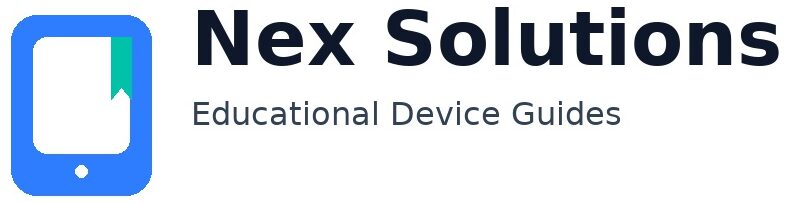Printer “Not Responding”? — Full Troubleshooting & Stability Guide (Windows & macOS)

“Not Responding” looks scarier than “Offline”, but the root cause is usually similar: the computer sends a job and the printer doesn’t answer quickly enough. Instead of saying “Offline”, Windows or macOS freezes the queue and shows “Not Responding”. The good news: hardware is rarely the issue—this is about the connection, the print queue, or the port type. This guide explains how to diagnose calmly, fix cleanly, and stabilise the setup so you don’t see the error again.
Quick Checks (Before You Panic)
- Cable sanity: if using USB, reseat both ends. Try a different cable/port if available.
- Panel health: make sure the printer’s screen shows “Ready” and no paper/jam errors.
- Test page from printer itself: most printers can print a “Network/Config page” directly from the panel. If this works, the printer hardware is fine.
- Network check: if Wi-Fi, confirm the printer’s Wi-Fi light is steady and it’s on the same SSID as your laptop.
Windows: Fixing “Not Responding”
Step 1 — Reset the Print Spooler
- Press Win+R → type
services.msc. - Scroll to Print Spooler, right-click → Restart.
- If jobs remain stuck: Stop the service → go to
C:\Windows\System32\spool\PRINTERS→ delete files → Start the service.
Step 2 — Add Printer by IP with Stable Port
- Settings → Bluetooth & devices → Printers & scanners → Add device.
- If not listed, click Add manually → Add by IP address.
- Protocol: prefer IPP. If missing, choose TCP/9100.
- Print a Windows test page. If it prints but still says “Offline/Not Responding”, untick SNMP Status Enabled in Port settings.
Step 3 — Driver & Queue Refresh
Windows may hold on to an outdated driver. Remove duplicate entries (“Copy 1/2”). Then reinstall only one clean IPP/TCP entry. If special vendor features are needed, install the driver but keep the port as IPP/TCP.
macOS: Fixing “Not Responding”
Step 1 — Resume or Reset the Queue
- If the printer shows “Paused”, click Resume.
- If jobs stall, open Printers & Scanners → right-click → Reset printing system….
- Add fresh as AirPrint (IPP) or via the IP tab with protocol = IPP.
Step 2 — Use Stable Presets
macOS sometimes forgets settings if left to “Default”. Save a Preset (A4, Duplex, Normal quality) and assign it to only this printer. That prevents repeated stalls.
Step 3 — Isolate the Issue with Mobile Print
If iPhone/iPad prints fine but Mac doesn’t, the printer itself is healthy. The issue is the Mac queue or discovery. Remove & re-add via IPP to bypass Bonjour quirks.
Advanced Stability Fixes
- Reserve IP: In your router, bind the printer’s MAC address to a fixed IP. Prevents changing targets.
- QoS (Quality of Service): If router supports it, prioritise printer traffic. Stops stalls during heavy downloads/streams.
- Firmware update: Some printers release fixes for random freeze bugs. Check once via official app/site.
- SNMP off: On TCP ports in Windows, disable SNMP if the printer responds to jobs but status says “Not Responding”.
Quick Diagnostic Table
| Symptom | Likely Cause | Fix |
|---|---|---|
| Jobs stuck, “Not Responding” | Spooler cache jammed | Reset spooler & clear queue |
| Prints once, then stalls | Discovery timeout | Add via IPP, reserve IP |
| USB works, Wi-Fi fails | Network/SSID mismatch | Use same SSID, reserve IP, re-add clean |
| Works for phone, fails for PC | Queue corruption | Re-add on PC, use IPP port |
Make “Not Responding” Rare (Prevention Habits)
- Monthly test print to keep spooler queues clean.
- Reserve printer IP so jobs don’t chase moving addresses.
- Delete duplicates (“Copy 1/2”)—they confuse Windows/macOS.
- Keep printer on 2.4GHz Wi-Fi for stability; laptop/phone can roam 5GHz.
FAQs
Why does USB printing work but Wi-Fi says “Not Responding”?
USB success proves hardware is fine. The issue is the network path. Add the printer by IP with IPP, reserve that IP in your router, and ensure both laptop & printer are on the same SSID (2.4GHz preferred).
Windows shows “Not Responding” after every large PDF. Why?
Large jobs stress the spooler. Update the driver, prefer IPP port, and let the job finish spooling before sleeping/closing the lid. If needed, split PDFs into smaller parts.
Mac prints once then freezes. What’s the cure?
Remove and re-add via IP tab with IPP. Reset the printing system if the list is cluttered. Save a stable preset so macOS doesn’t flip defaults each time.
Why disable SNMP in Windows ports?
SNMP (status check) often fails on home routers, making Windows think the printer is “Not Responding” even while jobs print. Unticking SNMP makes status simpler but reliable.
Do I need vendor software or is IPP enough?
IPP is enough for most home tasks. Vendor apps add extras (like scanning or ink alerts) but keep the port as IPP/TCP so reliability doesn’t depend on discovery.
Nex Solutions provides brand-neutral education only. No remote access, repairs or warranty services.