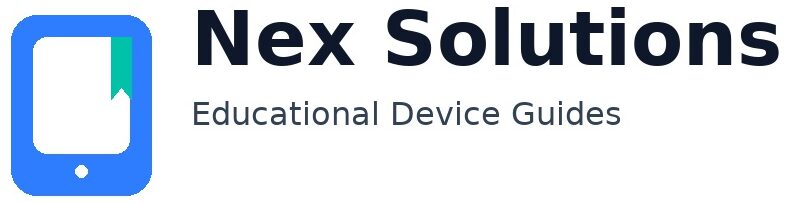Fix “Printer Offline” on Windows & macOS — The Complete, Brand-Neutral Guide

“Printer Offline” feels mysterious, but it usually means one of three things: the computer can’t reach the printer across the network, the print queue is stuck, or Windows/macOS is looking at the wrong port or status signal. This guide gives you a safe, brand-neutral path from quick checks to advanced fixes. It works for both USB and Wi-Fi/Ethernet printers, avoids risky tweaks, and emphasises repeatable steps that you can reuse later.
We’ll explain what “offline” actually refers to, why 2.4 GHz Wi-Fi matters, what the print spooler does, and why certain ports (WSD, IPP, TCP/9100, LPR) and the SNMP status flag can flip a perfectly good device to “Not responding”. You’ll also learn how to add a printer by IP address to bypass flaky discovery, how to reserve that IP in your router, and how to keep everything rock-solid with small, practical habits.
Along the way: router/mesh realities, guest SSID isolation, VPN side-effects, driver bundle pitfalls, and a printable checklist. Nothing here requires brand-specific secrets—just clear clicks that work across most home devices.
At a glance — common causes and the best first fix
| Cause | What you’ll see | Best first fix |
|---|---|---|
| Different SSIDs / band split | Appears on phone, missing on laptop; random “Offline” | Same SSID for computer & printer; keep printer on 2.4 GHz; avoid guest/isolation |
| Queue stuck / spooler confused | Jobs hang at “Printing” or “Queued” | Clear jobs; restart Print Spooler (Windows) or reset printing system (macOS) |
| WSD / name-based path | Works one day, Offline the next | Add by IP; use IPP or Standard TCP/IP (Raw 9100) |
| SNMP status mismatch | Pages print sometimes but status shows Offline | Untick SNMP Status Enabled on the TCP port; or use IPP/AirPrint |
| Mesh node hop / deep sleep | Disappears after sleep/power cut | Wake printer; add by IP near primary node; reserve IP in router |
Preparation (do this once)
- Same network: computer and printer on the same Wi-Fi name (SSID). Avoid guest networks that isolate devices.
- Prefer 2.4 GHz for the printer: better reach through walls; many printers don’t support 5 GHz anyway.
- Fix near the router: keep the printer 2–3 metres from the router during fixes to remove weak-signal drama.
- Disable VPN while testing: VPNs commonly block local LAN access and Bonjour/WS-Discovery.
- Firmware sanity: check for printer/router firmware updates—lots of “offline” bugs are Wi-Fi stack issues.
Part 1 — Quick fixes that solve most “Offline” cases
1) Queue basics
- Windows: Settings → Bluetooth & devices → Printers & scanners → your printer → Open queue. Ensure Pause printing and Use Printer Offline are unticked. Delete stalled jobs.
- macOS: System Settings → Printers & Scanners → select printer → Open Print Queue. If Paused, click Resume. Clear stuck jobs.
2) Clean power-cycle order
- Turn printer off; wait 20 seconds.
- Restart the computer.
- Turn printer on; wait until fully ready; print a one-page PDF.
3) Restart the Print Spooler (Windows)
- Press Win+R → type
services.msc. - Right-click Print Spooler → Restart.
- Reopen the queue and retry.
4) USB sanity check
If USB prints instantly, the hardware is fine. Focus on Wi-Fi/Ethernet path: SSID, IP reservation, and a clean IPP/TCP port.
Part 2 — Network fixes that actually work
5) Confirm SSID & band
- Printer’s report should match your computer’s SSID exactly (no guest/isolated SSIDs).
- If your router merges bands, temporarily split 2.4/5 GHz so the printer can join 2.4 GHz explicitly.
6) Reserve the printer’s IP (DHCP reservation)
Routers can hand out a new address after reboots. Your computer keeps looking at the old one → “Offline”. Bind the printer’s MAC to its current IP in the router so it never changes.
7) Add by IP (bypass discovery)
Find the IP
- Printer panel: Network → Wi-Fi → Details (or print a network report).
- Router’s device list: look up the printer and note IPv4.
Windows 10/11
- Settings → Bluetooth & devices → Printers & scanners → Add device → if not found, Add manually.
- Add a printer using its TCP/IP address or hostname → enter IP.
- Prefer IPP if offered; otherwise Standard TCP/IP Port (Raw 9100). Finish, set as default, print a test.
macOS
- System Settings → Printers & Scanners → Add Printer → IP tab.
- Enter the IP → Protocol: IPP (or AirPrint). Add and test.
8) Windows port & SNMP status
- Open Printer properties (not Preferences) → Ports tab.
- If a WSD port is ticked, add a new IPP or Standard TCP/IP port to the reserved IP and tick that instead.
- Configure Port… → if SNMP Status Enabled is ticked and status still shows Offline, untick it and OK.
9) Firewall / isolation
- Keep Windows Firewall at default; avoid third-party “block all” modes during testing.
- On mesh systems, add the printer while both devices are near the same node; move it back after reserving the IP.
Part 3 — Driver & queue cleanup (Windows & macOS)
10) Remove duplicates
- Windows: remove “Copy 1/2” entries; keep the one on your IPP/TCP port.
- macOS: remove old entries; add fresh as AirPrint/IPP.
11) Reset the macOS printing system (if needed)
- System Settings → Printers & Scanners.
- Right-click inside the printers list → Reset printing system….
- Re-add via + (IPP/AirPrint). Test.
12) Keep the spooler happy
Don’t leave massive stalled jobs in the queue. Let large PDFs finish spooling before sleeping the laptop.
Part 4 — Why ports matter (WSD vs IPP vs TCP/9100 vs LPR)
- WSD (Windows discovery): convenient, but fragile on mesh/guest networks or after IP changes.
- IPP / AirPrint: modern, chatty in a good way (status, media info). Best default when available.
- TCP/Raw (9100): simple fast pipe; fewer status signals, but very solid for home use.
- LPR: older; works when queue name is correct; keep as last resort.
When in doubt: pick IPP; if unavailable, use TCP/9100. Always reserve the IP so the mapping stays valid after reboots.
Router migration checklist (new ISP/router? do this)
- Join printer to the new 2.4 GHz SSID (app/panel/WPS).
- Print network report → note the new IPv4 address & MAC.
- In the router, create a DHCP reservation for that MAC → same IPv4.
- On Windows/macOS, remove the old entry; add a new one via IPP (or TCP/9100) pointing to the new IP.
- Phones/tablets (AirPrint/Android) will see it automatically once on the same SSID.
Vendor app vs OS path (which should you use?)
| Option | Pros | Watch-outs |
|---|---|---|
| OS path (IPP/AirPrint/TCP) | No extra software, stable, cross-platform | Fewer niche controls (special media presets) |
| Vendor app | Guided Wi-Fi join; maintenance tools; firmware prompts | Can install discovery-dependent ports; confirm final port is IPP/TCP |
Special scenarios (so you don’t get stuck)
USB-only printers
Some compact models offer USB only. That’s fine—create a clean entry, set paper size to A4, and keep cables short/good-quality. If status flips to Offline, remove/re-add the device and try a different USB port on the computer.
Enterprise or WPA2-Enterprise Wi-Fi
Many home printers can’t join enterprise 802.1X networks. Put the printer on a home/IoT SSID (WPA2-PSK) that allows local LAN access. Then add via IPP/TCP. Avoid guest isolation features.
USB → Wi-Fi “convert” flow
- Connect USB; print a test page (prove the device works).
- Use vendor tool to pass SSID/password to the printer.
- Unplug USB; reserve the new IP; re-add on Windows/macOS via IPP/TCP to that IP.
Heavy PDFs print slowly
- Keep printer on 2.4 GHz near the router; avoid metal cupboards.
- Let spooling finish before sleeping the laptop.
- On Windows, exclude the spool folder from real-time AV scanning if allowed.
Case studies (quick patterns → quick wins)
| Symptom | Likely cause | Action that fixes it |
|---|---|---|
| Prints from phone, not from laptop | Laptop on VPN or wrong port | Disconnect VPN; re-add by IP (IPP) on laptop |
| Works after reboot, then Offline next day | Dynamic IP drift | DHCP reservation + IPP/TCP port |
| Windows shows Offline but pages still eject on TCP | SNMP status blocked | Untick SNMP Status on that port |
| macOS prints once, then “Paused” | Bonjour hiccup / stale queue | Add via IP tab (IPP); reset printing system if cluttered |
Printable “first-aid” checklist
□ Same SSID as computer (no guest) □ Printer on 2.4 GHz □ Near the router (for fixes) □ VPN off while testing □ Reserve IP in router (DHCP) □ Add by IP using IPP (or TCP/9100) □ On Windows: correct port is ticked □ SNMP Status disabled on TCP if needed □ Clear queue / restart Spooler □ Save A4 + Duplex preset (macOS)
FAQs
Windows says “Use Printer Offline” is unticked but it’s still Offline—kyun?
Most likely the port is wrong or SNMP status is blocked. Create an IPP or Standard TCP/IP port to the printer’s reserved IP and tick it in Printer properties → Ports. If using TCP and it still claims Offline, untick SNMP Status Enabled. With a correct IPP/TCP port and a fixed IP, the Offline label disappears.
Mera phone print karta hai, laptop nahi. Problem kahan hai?
Network thik hai (phone se proof mil gaya). Issue laptop par hai—queue/port/VPN. Queue clear karein, Spooler restart karein, phir printer ko IP se add karein (IPP). VPN band karke test karein. Agar TCP port use kar rahe hain aur status Offline dikh raha hai, SNMP Status ko untick kar dein.
Router change kiya aur sab devices “Offline”. Fast migration?
Printer ko nayi 2.4 GHz SSID par join karayein → network report se naya IP note karein → router me DHCP reservation banayein → Windows/macOS par purana entry remove karke IPP (ya TCP/9100) se naya add karein. Phones khud dekh lenge jab same SSID pe honge.
Should I install vendor drivers or stick to IPP/AirPrint?
Start with IPP/AirPrint for reliability. If you later need niche features (maintenance tools, special media), install the vendor utility but keep the port as IPP/TCP so stability remains.
2.4 GHz vs 5 GHz — kya farq padta hai?
Printers ko reach/stability chahiye, speed nahi. 2.4 GHz deewar se behtar guzarta hai; isi liye consistent hota hai. Laptop/phone 5 GHz use kar sakte hain; bas band-isolation na ho. Printer ko 2.4 GHz par rakhein, IP reserve karein, aur IPP/TCP port use karein.
Ping chal raha hai par print nahi nikal raha—kya fail hai?
Agar ping stable hai, network path theek hai. Fault ya to port choice hai ya queue. Windows me Ports tab par WSD ko hata kar IPP/TCP port select karein; TCP par SNMP status off karein. macOS par IP tab se IPP ke saath re-add karein.
Nex Solutions provides brand-neutral education only. No remote access, repairs or warranty services.