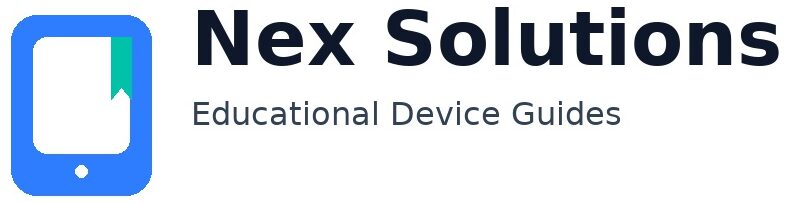Printer Smudging or Streaks? How to Get Clean Prints Every Time

Smudges and streaks look scary, but they come from a short list of causes you can fix calmly at home. On inkjets, the usual culprits are dried nozzles, wrong media presets that drop too much ink on plain paper, contaminated rollers, or alignment drift that creates fine bands across photos and solid fills. On laser printers, most mess comes from toner that didn’t fuse properly to the page, a dusty transfer path, or marks repeating at set intervals from a worn drum or fuser sleeve. The good news: once you identify the pattern you see, the repair is mostly a set of safe routines—use the right paper preset, clean and dry the paper path, run a measured cleaning + alignment sequence, and, on lasers, pick the correct media thickness so the fuser heat and speed match the sheet. This guide keeps things brand-neutral and explains both technologies step by step, in plain language.
We’ll start with a quick visual dictionary so you can name the defect you see. Then you’ll get immediate “quick wins” that fix a surprising number of pages in minutes. After that, there are separate deep sections for inkjet and laser printers, with actions ordered from gentlest to most involved. We’ll also demystify paper choices, humidity control, driver options in Windows/macOS that genuinely affect output, and a prevention routine that keeps quality stable for months. Every step is safe and reversible—no solvents, no mystery hacks, and no hidden risks. Keep the printer near your router during any updates, use fresh A4 paper from a sealed ream, and start with small test prints as you tune. Let’s make your next page crisp, clean and predictable.
Spot the pattern first (it tells you the fix)
| What you see | Likely cause | Immediate test |
|---|---|---|
| Random dark smears on trailing edge | Wet ink (inkjet) or under-fused toner (laser); output rollers dusty | Switch media type to correct stock; choose Normal/Thick; print one page and inspect the exit area |
| Fine horizontal lines across images | Bidirectional misalignment or clogged nozzles (inkjet) | Run nozzle check + alignment; test “High quality” (unidirectional) |
| Grey haze/soot over the page | Toner dust in path; drum/fuser contamination (laser) | Print 3–5 blank pages; gently clean path; select correct media type |
| Repeating dots/lines at fixed intervals | Damaged drum or fuser (laser) | Measure repeat distance; compare to drum circumference in manual; likely drum/fuser replacement window |
| Colours washed out or blotchy | Wrong paper preset; damp paper; economy mode enabled | Fresh A4; set Plain/Normal or Photo/Coated appropriately; retry |
Quick wins (try these before anything else)
- Use fresh A4 from a sealed ream. Humidity makes fibres swell and smudge more easily. Load 10–15 sheets.
- Match the driver to paper. In the print dialogue, set the exact media type (Plain, Photo/Coated, Thick/Heavy for card) and quality Normal to start.
- Print a small PDF test. If the PDF is clean, your base path is fine; problems may be app-specific settings.
- Clean the first visible roller. A lint-free cloth, very slightly damp with water; rotate as you wipe; let it dry fully.
- For laser: if pages feel dusty or rub off, change media to Thick/Heavy and print 3–5 blank pages to warm the fuser.
Inkjet — permanent fixes for smudges, streaks & banding
1) Nozzle check, then time-spaced cleaning
Open the maintenance menu and print a Nozzle Check. If any colour has broken lines, run Cleaning once and wait ten minutes. Reprint the pattern. Repeat only once more if gaps remain. Continuous cleaning wastes ink and overheats the head; the wait lets solvent re-wet dried pigment.
2) Align the printhead
Misalignment shows as slanted edges and fine banding on photos. After cleaning or installing new cartridges, run Alignment. If your driver offers an “automatic alignment page” with a scanner pass, use it; otherwise pick the sharpest rows in the on-screen test.
3) Choose the correct media preset (this is huge)
- Plain paper: choose Plain/Normal. Photo presets flood too much ink on copy paper, causing soft edges and smudges.
- Photo/Coated: pick the nearest coated preset and consider High quality for smoother gradients.
- Thick card: if your model supports it, use rear feed + card preset. Otherwise stick to normal weights to avoid path contact.
4) Control drying and handling
Let freshly-printed photos sit flat for a few minutes. Don’t stack warm, inky pages face-to-face. For heavy coverage, print single-sided first to test smudge resistance, then duplex if the finish proves dry.
5) Clean carriage rail and encoder strip (only if manual allows)
A dusty carriage rail can fling tiny specks; a greasy encoder strip confuses positioning and creates bands. If your manual allows cleaning, power off, gently wipe the rail with a dry lint-free cloth and the strip with the slightest dampness—never scrape. If your manual does not mention the strip, skip this step.
6) Media handling tricks
- Store paper sealed. Discard wavy sheets. Fan, square, and set tray guides snug.
- Print photos edge-to-edge only on media designed for that; plain A4 often needs small margins to stay sharp.
- If colours look dull, ensure Grayscale isn’t ticked and you’re not in Draft/Economy mode.
Laser — crisp output without haze, dust or repeat marks
1) Prove the fuser/paper match
If prints rub off or look dusty, the fuser didn’t bond toner properly. In the print dialogue, set Media Type = Thick/Heavy for card or dense coverage. This slows the paper and raises fuser energy. Use fresh A4 and print 3–5 blank sheets to warm the path first.
2) Redistribute toner and inspect the drum
- Remove the cartridge carefully, cover the opening, and gently rock side-to-side to level toner.
- If your model has a separate drum unit, avoid touching the shiny surface. Repeating marks at fixed intervals usually indicate a drum nick or residue.
3) Clean the path (no compressed air)
Use a dry, lint-free cloth to remove loose toner from accessible rollers and guides. Compressed air spreads fine toner onto sensors; avoid it. If your model includes a transfer belt/roller, check for obvious debris and follow the manual’s cleaning instructions.
4) Exit and duplex care
Streaks near the trailing edge often come from exit rollers or duplex guides. Wipe accessible rollers. For duplex, print simplex as a control; if simplex is clean and duplex isn’t, slow the path (Thick/Heavy) and clean the duplex gate + rollers.
5) When a part is actually worn
Repeat patterns every set distance point to rotating parts: drum, fuser, transfer. If a gentle clean doesn’t change the pattern, check your maintenance counters and consider a drum/fuser replacement kit according to the model’s schedule.
Paper & environment — hidden factors behind smudges
- Humidity: store reams sealed. Keep only a small stack in the tray. Damp sheets swell and smear more easily (inkjet) and resist fusing (laser).
- Weight and finish: heavier stocks look premium but demand the correct preset. Coated paper needs a matching “Photo/Coated” preset (inkjet) or higher fuser energy (laser).
- Clean loading: fan, square, align guides. Mixed or damaged stock invites scuffs and roller residue.
Windows & macOS options that genuinely help
- Use IPP/AirPrint where available: it avoids brittle legacy drivers and reduces odd colour handling.
- Quality presets: start at Normal. Step up to High only when banding appears or you need smoother gradients.
- Paper type and size: set A4 and the correct media type every time you change paper.
- Duplex binding edge: if the second side shows marks, try simplex first; if duplex is needed, switch binding edge to avoid rub on the return path.
Deep cleaning sequences (ordered, safe, brand-neutral)
Inkjet full sequence
- Nozzle Check → Cleaning (once) → wait 10 minutes → Check again.
- Alignment routine.
- Media preset match + fresh A4; print a dense colour block (cyan/magenta/yellow/black) to verify uniformity.
- Optional: carriage rail/encoder clean only if manual says it’s safe.
Laser full sequence
- Media preset to Thick/Heavy for heavy jobs → warm with 3–5 blank sheets.
- Remove cartridge; gently rock; check drum surface (no touching).
- Wipe accessible rollers and path; avoid blowing toner.
- Simplex test; if clean, test duplex; if duplex marks appear, clean duplex module and slow path.
Troubleshooting matrix — symptom → action
| Symptom | Root cause | Best next step |
|---|---|---|
| Ink smears when touched | Too much ink on plain paper; damp sheets | Set Plain/Normal; use fresh A4; increase dry time before stacking |
| Toner rubs off with finger | Under-fused toner (laser) | Set media to Thick/Heavy; warm fuser with a few blank pages |
| Fine bands on photos | Alignment drift; bidirectional timing | Run Alignment; print at High quality/unidirectional for photos |
| Repeating dark dot every few cm | Drum nick or fuser blemish | Identify repeat distance; plan drum/fuser replacement |
| Grey background haze | Toner dust; contaminated path | Clean path with lint-free cloth; avoid compressed air |
| Only duplex shows marks | Return path friction/curl | Simplex control; set Thick/Heavy; clean duplex rollers/gate |
A simple routine to keep pages clean all year
- Weekly: print one small colour chart (inkjet) or a light grey page (laser) to keep flow and charge stable.
- Monthly: wipe first visible roller and tray area; replace end-of-ream sheets with fresh ones.
- After cartridge/toner change: run alignment (inkjet) or a solid black page (laser) to stabilise density.
- Seasonally: open a new ream; store the spare sealed; discard obviously curled sheets.
FAQs
Why do my prints look fine in text but streaky in photos and gradients?
Photos and gradient areas expose tiny density changes that normal text hides. Text is mostly white space with thin, sharp strokes; even if a line of nozzles is slightly weaker on an inkjet, you won’t notice it around letter edges. But on photos, the printer must lay down continuous tones across wide areas, and small alignment errors or partially clogged nozzles show as visible bands. Two steps usually solve this quickly. First, run your printer’s alignment routine; it synchronises left-to-right and right-to-left passes and removes regular striping. Second, print that image once at a higher quality (often called “Best” or disabling bidirectional speed). Higher quality slows the carriage and uses finer passes, smoothing tones. If you used a photo preset on plain copy paper, switch to Plain/Normal or load true coated photo paper so ink sits on the surface instead of soaking and streaking. These tweaks bring photo areas back to smooth, even colour.
The toner seems to brush off the page. Is my printer failing?
Probably not. Under-fused toner is common when the media preset doesn’t match the paper or when the printer starts cold. Toner is a plastic powder that must melt and bond to the fibres as the sheet passes the fuser. If the printer thinks you loaded normal paper but you actually used thick stock, it moves the sheet too fast and keeps fuser energy too low, so the toner sits on top and rubs away. Set the media to Thick/Heavy for card or dense coverage; that slows the paper and increases fuser heat. Before your next job, print three to five blank pages to warm the fuser and stabilise temperature. If rubbing still happens on plain A4 with the correct preset, check for damp paper from a humid room and consider a new toner/drum kit if you also see repeating marks. In most homes, simple preset and warm-up changes fix the issue.
Should I use alcohol to clean rollers and the paper path?
Use the gentlest option first: a lint-free cloth slightly damp with plain water. Many pickup rollers are made from rubber compounds that can dry and crack if you use strong solvents frequently. If water alone doesn’t lift residues, a tiny amount of mild, no-residue cleaner can help, but avoid soaking. Wipe while slowly rotating the roller so you clean the full circumference, then allow everything to dry completely—damp rollers slip and can leave marks. For laser printers, avoid compressed air inside the chassis; it blows fine toner onto sensors and can cause false “cover open/jam” signals later. If a roller stays shiny and slippery after a proper clean or the problem returns quickly, the rubber is simply worn. At that point, replacing the roller or the small separation pad that opposes it is the lasting fix and usually a simple clip-in part on home models.
Why do duplex (two-sided) prints show smudges when single-sided pages look clean?
Duplexing adds a return journey: after the first side prints, the sheet re-enters the machine for side two. That means the freshly printed surface brushes extra guides and rollers. If ink hasn’t fully dried (inkjet) or toner hasn’t fully bonded (laser), small marks appear along edges or at the trailing end. There are three dependable fixes. First, control the paper: use a fresh stack from a sealed ream and avoid curled sheets, which rub more in the return path. Second, slow the path by choosing the correct media preset—on lasers, Thick/Heavy gives the fuser more time to bond; on inkjets, the right paper preset reduces puddling on plain paper. Third, clean the duplex rollers and check the small “gate” springs back freely; dust here often causes repeat streaks only on side two. If you must print heavy, ink-rich designs duplex, print a few single-sided proofs to confirm drying and adjust coverage if needed.
I followed the alignment and cleaning steps, but faint bands still appear. What else can I try?
If alignment plus one or two timed cleaning cycles didn’t remove banding, consider three angles. First, driver path: add the printer anew via IPP/AirPrint (macOS) or IPP/TCP (Windows) and print a test from a simple app like TextEdit/Notepad with quality set to Normal and the correct paper type. This bypasses old vendor filters that sometimes introduce artefacts. Second, media: plain copy paper is excellent for text, but photos and dense fills often look smoother on coated paper with the matching preset; if you must use plain A4, consider printing photos at High quality/unidirectional. Third, cartridge/ink health: reseat cartridges, ensure vents are open, and gently wipe contacts; a starved or intermittent colour often causes faint, regular stripes. Very rarely, the printhead itself is fatigued; you’ll notice one colour consistently weak on nozzle checks despite all care. In that case, replacement is the true fix.
Nex Solutions provides brand-neutral education only. No remote access, repairs or warranty services.