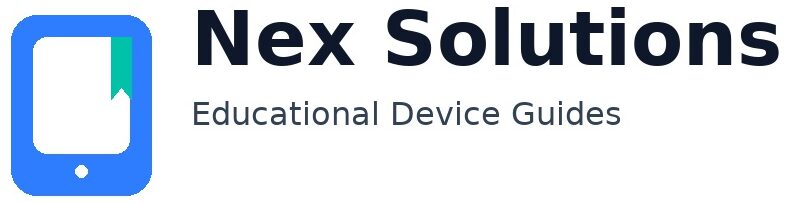Scan to PDF & Email (Windows & macOS) — Step-by-Step + Fixes When Scanning Fails

Scanning doesn’t have to be complicated. Whether your device is connected by USB, Wi-Fi or Ethernet, both Windows and macOS include excellent built-in tools to scan to high-quality PDFs, combine multiple pages into one file, and share by email. This guide shows the simplest paths first, then moves into reliable network scanning (SMB shares, IPP/air-style connections), and ends with practical fixes when the scanner vanishes or won’t save. Everything is brand-neutral and safe; you keep control of your documents and privacy.
Pick your path: USB for proof, Wi-Fi/Ethernet for convenience
- USB — the quickest way to confirm the scanner works. Great for a one-off task.
- Wi-Fi (2.4 GHz) or Ethernet — perfect for regular use. Keep the device close to the router for setup and confirm the computer and scanner share the same SSID.
Windows: scan with built-in tools
Option A — Windows “Scan” app (simple)
- Connect the scanner (USB or same network). Open the Scan app from the Start menu.
- Select your scanner → pick PDF, colour/greyscale, resolution (300 dpi is a good default).
- Place the page, click Scan. For multi-page PDF, use the feeder or repeat scans and combine (see below).
Option B — Windows Fax and Scan (batch friendly)
- Open Windows Fax and Scan → New Scan.
- Choose Profile and Format (TIFF/JPEG for raw scans, then export to PDF with Print to PDF), or use tools that save directly to PDF.
- Scan pages → File → Print → choose Microsoft Print to PDF to combine pages into one PDF.
macOS: scan with built-in tools
Option A — Preview (fastest for multi-page PDFs)
- Connect the scanner. Open Preview → File → Import from Scanner.
- Pick the device (AirPrint/IPP is great), choose PDF, resolution, and whether to use the feeder.
- Scan. For multiple pages, continue scanning; Preview assembles the pages in the sidebar. File → Save to produce one PDF.
Option B — Image Capture (fine control)
- Open Image Capture. Select the scanner on the left.
- Choose PDF, set resolution, crop, and destination folder. Scan pages; Image Capture can also trigger feeder scans.
Scan to email — the safe way
- From the computer: best privacy and certainty. After scanning to PDF, attach the file from your mail app/webmail.
- From the device panel (if offered): this usually needs email server settings (SMTP). If you’re not comfortable entering server details on a panel, stick to sending from the computer—simpler and safer.
Quality, size, and file-naming that won’t bite you later
- Resolution: 300 dpi is a solid default for text; 200 dpi is fine for casual records; 600 dpi for small print or detailed diagrams.
- Colour vs greyscale: greyscale reduces size for text-heavy pages; colour for forms with stamps/signatures.
- File names: use a simple pattern like 2025-08-Invoice-Kitchen.pdf. Avoid spaces and special characters for shared folders.
Reliable network scanning (when you want one-click from your desk)
1) Keep it simple with AirPrint/IPP (macOS & many Windows setups)
Add the device as AirPrint/IPP; scanning appears in Preview/Image Capture and often in the Windows Scan app if the device exposes a scanner profile. Using IPP avoids proprietary drivers and is very stable.
2) Shared folder (SMB) drop — device saves directly to your PC/Mac
- Create a shared folder on the computer (e.g., C:\Scans or /Users/you/Scans), give read/write permission to a dedicated user.
- In the device’s web page, add a “Scan to SMB” destination with the computer’s IP, share name, and that user’s credentials.
- Test from the device panel. The PDF should appear in the shared folder immediately.
When scanning fails — quick fixes
- USB works; Wi-Fi fails: same SSID, prefer 2.4 GHz, move closer to the router, reserve the device’s IP, add by IP (AirPrint/IPP).
- “Scanner not found” on Windows: remove old entries; add the device again; if it exposes only WSD, consider vendor WIA/TWAIN package or use the device’s web upload/SMB option; ensure firewall allows local discovery.
- macOS can’t see the scanner: add by IP (AirPrint/IPP) in Image Capture/Preview; reset the printing system if the list is messy.
- SMB save fails: check username/password, share permissions, and the computer’s IP/hostname. Avoid special characters in share names. Confirm the folder exists and is writable.
FAQs
What’s the easiest way to make a single PDF from many pages?
On macOS, open Preview and choose File → Import from Scanner. If your device has a feeder, place the stack and scan; Preview assembles the pages automatically and you can reorder pages in the sidebar before File → Save. Without a feeder, scan page by page and drag additional pages into the sidebar to merge them. On Windows, scan pages in the Scan app or Windows Fax and Scan, then either select them and use Print → Microsoft Print to PDF to combine, or use a built-in “save as PDF” option if your scanner software provides it. Keep resolution to 300 dpi for crisp text while keeping the file size reasonable.
My scanner appears over USB but never over Wi-Fi. What does that mean?
USB success proves the hardware is fine. The issue is network discovery or permissions. Put the device within a few metres of the router and ensure your computer and scanner share the same SSID (avoid guest networks). Give the device a reserved IP in the router, then add it by IP as AirPrint/IPP on macOS or in the Windows Scan app if supported. If your device supports “scan to folder” (SMB), create a shared folder and test that route; it avoids discovery entirely and is very reliable. With a reserved IP and IP-based setup, Wi-Fi scanning is as dependable as USB.
How do I keep scanned PDFs small without making them unreadable?
Pick 300 dpi for most text. Use greyscale rather than colour unless colour adds meaning (stamps, highlights). Avoid scanning blank backs; enable “skip blank pages” if your tool offers it. On macOS, Preview’s Export → PDF → Quartz Filter → Reduce File Size can shrink further, though sometimes too aggressively; test with a copy. On Windows, many vendor tools offer “compact PDF” or “optimize”. Finally, keep file names simple and include a date so you can find the document later without opening it.
“Scan to email” from the device asks for server settings. Is that safe to use?
It can be safe, but many people prefer sending from the computer to avoid entering email passwords on a panel. If you do configure device-side email, use an app-specific password or SMTP credentials created for the device, not your main mailbox password. Confirm TLS/SSL is enabled and limit who can use the function. The simpler route is: scan to PDF on the computer, then attach in your email app—private, predictable, and no server details to manage on the device.
Scans land in my shared folder sometimes, then fail randomly. How do I stabilise it?
Give the computer a fixed IP (or DHCP reservation) so the device always finds the same target. Use a dedicated user account for the share with a password that doesn’t expire, and grant read/write permission on that folder only. Avoid special characters in the share name and keep the path short (e.g., \\PC\Scans). If the computer sleeps, it might miss saves—set it to remain awake during work hours or scan to a NAS or always-on machine. With those tweaks, “scan to folder” becomes extremely reliable.
Nex Solutions provides brand-neutral education only. No remote access, repairs or warranty services.