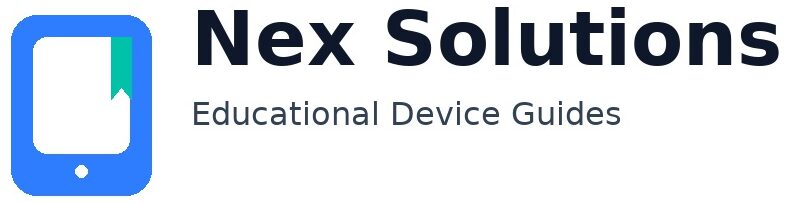Scanner Not Detected? Step-by-Step Fix for Windows & macOS

“Scanner not detected” rarely means the machine is broken. It means your computer cannot reach the scanner service right now. That service might travel over a USB cable or your home Wi-Fi. If the operating system cannot talk to the right port, or the device is on a guest/island network, or the driver expects a path that no longer exists, your scan app gives up. The fix is practical and brand-neutral: confirm the physical path, pick the simplest driver the OS already trusts, point the connection directly at the device (if on Wi-Fi), and stabilise the address so the route remains valid tomorrow. This guide walks you through an order that consistently works on Windows and macOS without remote access, vendor accounts, or risky tools.
How scanning actually works (in plain language)
Think of a printer-scanner as two simple services living inside one box: a print service and a scan service. Your computer discovers each service via a driver. Over USB, discovery is almost automatic; the cable tells the computer what’s on the other end. Over Wi-Fi, discovery depends on local announcements and network rules that allow devices to see each other. If those announcements are blocked, or the device’s address moves, the scan panel shows nothing. The cure is to keep discovery simple, or bypass it by pointing your computer directly to the current address of the device, then telling the router to keep that address stable.
Quick checks (2 minutes)
- Wake the device so its screen/wireless icon is steady; deep sleep hides services.
- USB? Try a direct USB cable test to confirm the scanner hardware responds.
- Same network? Make sure the device is on your main SSID (not guest) and close to the router.
- Driver choice? Prefer the OS’s built-in class driver (WIA/TWAIN on Windows; AirPrint/ICA on macOS) before vendor suites.
- Wi-Fi route? If networked, find the device IP in its panel or router list; add the scanner by address; then reserve that IP.
Common symptoms and what they usually mean
| What you see | Likely cause | First thing to try |
|---|---|---|
| USB works, Wi-Fi scan list empty | Discovery blocked or IP changed | Add by IP, then reserve IP in router |
| Mac sees print, not scan | Wrong protocol/driver | Re-add using AirPrint/ICA or IP |
| Windows app hangs at “searching” | Old WIA/TWAIN entry | Remove old device, re-add cleanly |
| ADF pulls, scan is skewed | Rollers/guide alignment | Use flatbed for important pages; clean ADF path |
| Scan to PDF too large | DPI overshoot/colour mode | Use 200–300 dpi, greyscale for documents |
Windows: from “not detected” to stable scanning
Windows talks to scanners through WIA or TWAIN interfaces. Vendor bundles often add extra layers that work until the network or address changes, then fail silently. The leanest path is almost always the clean Windows device entry with a current port. If the device moved or the entry is stale, start fresh and add it in a way that survives sleep, restarts and address changes.
USB path (quick proof)
- Disconnect Wi-Fi on the device (temporarily) and connect a USB cable to the PC.
- Open Settings → Bluetooth & devices → Printers & scanners. If Windows lists a scanner, note it.
- Open the built-in Windows Fax and Scan or Scan app; perform a 200–300 dpi greyscale scan of a single page.
- If this works, your scanner hardware is fine. Your network path needs attention, not the device.
Wi-Fi path (clean re-add)
- On the device panel, find Network details → IP address. Or check your router’s client/device list.
- In Windows, remove old printer/scanner entries: Settings → Printers & scanners → select device → Remove.
- Add by address (for the print function first): Add device → Add manually → Add a printer using TCP/IP → enter IP → choose standard TCP or IPP.
- Open the scan app. If scan still doesn’t detect, install the lightweight scan support from Windows Update (not a heavy vendor suite) and retry.
- Reserve the IP in your router so the address remains stable; then scans won’t disappear next week.
macOS: make the system do the heavy lifting
macOS is happiest with AirPrint/ICA. Those paths carry scan capability cleanly and survive sleep/wake better than complex vendor packages. If the printer part appears but scan does not, remove the device and re-add with the most modern protocol first; if discovery fails, add directly by IP.
Re-add the device (preferred)
- Open System Settings → Printers & Scanners; remove existing entries for your device.
- Click Add Printer; select the entry that mentions AirPrint or IPP.
- Test printing briefly; then in Preview or Image Capture, check if the scanner appears. If yes, your protocol choice fixed it.
If it still won’t show
- Confirm the scanner’s IP address on its panel.
- In the Add dialog, switch to the IP tab; enter the IP; accept default protocol (AirPrint/IPP); add.
- Open Image Capture; pick the device; scan a single page at 200–300 dpi greyscale.
- Reserve the IP in your router so this path remains consistent across reboots.
USB vs Wi-Fi scanning: choose the right path
| Path | When to use | Pros | Trade-offs |
|---|---|---|---|
| USB | First proof, single PC | Fast detection, minimal setup | Tethered; one computer at a time |
| Wi-Fi (discovery) | Small homes, simple router | No cables; works when announcements flow | Fails with guest/mesh isolation |
| Wi-Fi (add by IP) | Mesh/guest/VPN environments | Stable route; survives sleep/restarts | Needs IP reservation for best results |
| Ethernet | When available | Most reliable; no Wi-Fi drift | Requires cable/port near device |
Permissions, VPNs and firewalls (quiet blockers)
Security is good, but it can hide local devices. Corporate VPNs often route all traffic away from your home network, so local scan services vanish. Disconnect briefly to scan, or use a computer not bound to that VPN. Personal firewalls can block discovery messages; adding by IP avoids the need to hear those broadcasts. On macOS, private relay features may also suppress discovery; toggling them off during add/scan usually restores visibility.
ADF vs flatbed: when to choose which (and common fixes)
- Flatbed for important pages: Best for IDs, photos, or delicate sheets; avoids skew and roller marks.
- ADF for stacks: Great for multi-page documents; keep sheets dry, uncurled, and square.
- Skew/streaks fix: Clean rollers with a dry lint-free cloth; check adjustable paper guides; remove staples/paperclips.
- Thickness matters: For heavy or wrinkled paper, prefer flatbed to prevent jams and shadow bands.
DPI, colour mode and file size that stay sane
Documents read perfectly at 200–300 dpi. Reserve 300 dpi for small text or archiving; use 200 dpi when you want compact files that email easily. Greyscale cuts size dramatically without sacrificing legibility for text. Colour is best saved for forms, stamps, or annotated pages. Large files come from scanning colour pages at photo-grade DPI—avoid that unless you truly need it. For long stacks, scan in batches and combine later; it keeps each file responsive and reduces the risk of a corrupted giant PDF.
Recommended scan workflows
| Goal | DPI | Mode | Notes |
|---|---|---|---|
| Text document to email | 200–250 | Greyscale | Small file, crisp lines; combine pages after |
| Form with stamps | 300 | Colour | Preserves seals/ink marks; watch file size |
| Photo on flatbed | 300–600 | Colour | Use photo mode; keep glass spotless |
| Archive multipage set | 300 | Greyscale | Long-term legibility; batch by sections |
Troubleshooting matrix (fast triage)
| Issue | What it really means | Do this |
|---|---|---|
| Scanner never appears | Discovery blocked or wrong driver | USB proof → add by IP → reserve IP |
| Appears then disappears | Address drifting; sleep timing | Reserve IP; wake device before scanning |
| Skewed pages via ADF | Guides/rollers not aligned/clean | Clean ADF; square guides; flatbed for fragile |
| Huge PDFs | DPI too high/colour on text | 200–300 dpi; greyscale; split batches |
| Permission pop-ups | OS privacy controls | Allow app to access scanner/camera/files |
Make network scanning stable (once and for all)
- Place & wake: Keep device near the router during setup; confirm steady Wi-Fi icon.
- Find the IP: Device panel → Network → Details; or router’s client list.
- Add by IP: Windows: TCP/IP port (or IPP). macOS: Add → IP tab → AirPrint/IPP.
- Reserve IP: In the router, create a DHCP reservation for the device’s MAC.
- Test scan: 200–300 dpi greyscale single page in the OS’s native scan app.
- Organise: Save a preset (DPI/mode/destination) so future scans are 2-clicks.
Scan to PDF that’s searchable (OCR basics)
OCR turns pictures of text into text you can search. If your scan app offers “Make searchable PDF,” enable it for documents that you’ll reference later. OCR works best on clean 300 dpi greyscale pages with high contrast. Avoid background textures and heavy shadows. For mixed documents, scan greyscale at 300 dpi and run OCR after you combine pages. If OCR struggles, trim margins and straighten the page first; even a small tilt confuses recognition engines.
Monthly 60-second maintenance
- Wipe flatbed glass with a dry microfiber cloth; remove dust at edges.
- Open ADF path; gently clean the feed rollers; keep guides smooth.
- Replace the paper stack with a small fresh bundle from a sealed ream.
- Confirm the device still has the same reserved IP; re-save if router changed.
- Re-test one page so failures don’t surprise you on a deadline.
FAQs
Why does my computer print fine but cannot detect the scanner?
Printing and scanning are separate services. It’s common for the print path to continue working while the scan path fails because the scan app relies on a discovery method or driver hook that changed. Over Wi-Fi, the device may have a new IP or your mesh/guest network is isolating announcements. The fastest fix is to treat scanning like a direct connection: find the device’s current IP on its panel or the router’s client list, remove the old entries on your computer, and add the device by IP using the OS’s built-in driver (IPP/AirPrint on macOS; standard TCP or IPP on Windows). Finally, reserve that IP in the router so the address remains the same in the future. This approach removes guesswork and keeps both print and scan routes aligned even when the device sleeps and wakes throughout the day.
Is USB better than Wi-Fi for scanning?
USB is the quickest way to prove the scanner hardware works because detection is nearly automatic. If USB scans succeed, your hardware is fine and the problem is a network route or a driver entry. Wi-Fi is more convenient for multiple devices, but it depends on local discovery or a stable address. The best of both worlds is to add the device by IP and reserve that IP; you get wireless freedom without discovery surprises. If your home has thick walls or isolating mesh nodes, Ethernet (if available) is the rock-solid option that behaves like USB once set up.
What DPI should I use for documents, and why are my files huge?
Documents look crisp at 200–300 dpi. Use greyscale for text to keep file sizes small. Files balloon when you scan at photo-grade DPI in colour. Reserve 300 dpi colour for forms with stamps or images you need to preserve exactly. For long documents, scan in smaller batches and combine them afterwards so each file remains responsive and less prone to corruption. If you need searchable text, enable OCR after scanning; it works best on clean, straight, 300 dpi greyscale pages.
My ADF scans are skewed or streaky—how do I fix that?
Skew indicates the paper isn’t guided squarely or the rollers need a gentle clean. Open the ADF, wipe rollers with a dry lint-free cloth, and make sure the adjustable guides touch the paper edges without bending them. Remove staples and rough edges that catch. For delicate, thick, or curled pages, switch to the flatbed—its fixed glass removes feed variability and prevents streak lines caused by dust moving through the path. If a single line always appears, clean the narrow strip of glass used by the ADF sensor; a tiny speck in that zone produces a repeating line across every page.
Do I need vendor software, or are the built-in drivers enough?
For most home scanning, the built-in drivers are preferable because they are simple, secure, and updated with the operating system. They expose the core features—DPI, greyscale/colour, duplex feed when available—without fragile add-ons. Vendor suites can be useful for specific features like advanced photo corrections, but they add layers that depend on discovery and can break when the network changes. Start with the OS path (WIA/TWAIN on Windows, AirPrint/ICA on macOS), and only add vendor tools if you truly need something extra after your baseline works reliably.
How do I keep scanning reliable month after month?
Stability comes from honest paths and tiny routines. Reserve the device’s IP so the address never drifts; add the scanner by that address so the OS doesn’t have to “find” it each time. Keep the device on your main SSID rather than a guest network, wake it before scanning so services are available instantly, and avoid aggressive sleep settings during working hours. Once a month, clean the flatbed glass and ADF rollers, replace the paper stack with a fresh bundle, and confirm a one-page test scan at 200–300 dpi greyscale. Small, consistent habits beat heroic troubleshooting every time.
Nex Solutions provides brand-neutral education only. No remote access, repairs or warranty services.