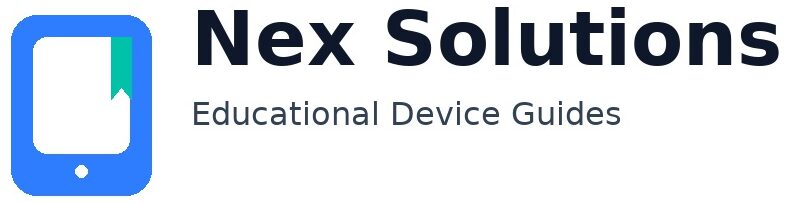Stop Paper Jams: Loading, Humidity & Media Presets That Work

Most paper jams aren’t catastrophic failures—they’re paper and path problems. Sheets curl with humidity, trays are loaded a bit too tight, media presets are left at “Plain” when you’re actually feeding thick stock, or duplex is forced on paper that is too thin for clean flips. Fixing jams reliably is about three levers you control every day: how you store and load paper, which driver preset tells the printer how to move and heat the sheet, and how you route special media through the device.
This brand-neutral guide gives you a calm, repeatable routine that works for home and small-office printers. You’ll learn the right loading technique (with a quick hand check for curl), how to pick media presets that slow the path for heavier stocks, how to tame humidity and show-through in duplex, and when to use the bypass/manual tray so rollers don’t fight the sheet. We’ll finish with a prevention routine that keeps jams rare, and a set of FAQs you can skim when the pressure is on.
How paper feeding actually works (why jams happen)
Printers move paper with a series of rollers. The pick roller grips the top sheet, separation pads prevent a double pick, feed rollers advance the sheet past sensors, and a fuser (laser) or heated path/dry time (inkjet) fixes the image. If the sheet is too curled, too thick for the chosen speed/heat, or misaligned in the tray, it rubs a guide, lags a sensor, or stalls during duplex flips. That stall is your “jam.”
- Pick & separation: If the stack is overly tight or fanned badly, the roller grabs two sheets—jam or misfeed.
- Transport: Curled or damp paper drags the side guides, arrives late at a sensor, and the device stops to avoid tearing.
- Fuser/dry: Heavy or glossy media needs slower travel to bond toner/ink; wrong preset = smear, wrap, or jam.
- Duplex flip: Thin stock (70–75 gsm) curls from heat/ink and catches during the turn—classic duplex jam.
Identify the jam pattern (location = clue)
| Where it stops | Typical symptoms | Most likely cause | First fix to try |
|---|---|---|---|
| Tray/pick area | Top sheet chewed or 2 sheets at once | Overfilled tray, tight guides, no “airing” | Reduce stack, square edges, fan lightly |
| Mid-path (before fuser) | Sheet skewed, rub marks on one edge | Curl/humidity or misaligned guides | Flip stack (curl down), condition paper |
| Fuser/output | Smudge/wrap on thick or glossy stock | Wrong media preset (too fast/too cool) | Choose “Heavy/Thick/Glossy” preset |
| Duplex unit | Stops only on 2-sided jobs | Stock too thin; curl after side 1 | Use 90–100 gsm or single-sided |
| Bypass/manual feed | Envelope crumples at entrance | Guides not tight; wrong path | Separate manual tray; feed flap first |
Paper basics that matter (GSM, grain, humidity, curl)
GSM (grams per square metre) is weight—not thickness exactly, but a good stand-in. Everyday A4 office paper is 80 gsm. Heavier stocks (90–120 gsm) feel stiffer and travel straighter. Very thin paper (≤75 gsm) is fragile and curls with heat; it’s the #1 cause of duplex jams. Grain describes the direction fibres lie; going “with the grain” generally feeds cleaner in long paths. Humidity adds moisture, softens fibres, and encourages curl. Store reams sealed and only open what you’ll use in 1–2 weeks.
| Stock | Typical use | Jam risk | Driver preset tip |
|---|---|---|---|
| 70–75 gsm | Cheap copy paper | High (duplex curl) | Prefer single-sided; slow speed if possible |
| 80 gsm | Standard documents | Low-medium | Plain/Normal OK |
| 90–100 gsm | Duplex text, reports | Low (stiffer) | “Thick/Heavy 1” for duplex |
| 120–160 gsm | Covers, letterheads | Medium (path stress) | “Heavy” or “Cardstock”; manual tray |
| Labels/Envelopes | Mailing, filing | Medium-high | Dedicated preset; manual tray path |
| Glossy/Photo | Photos, brochures | Medium (slow dry/fuse) | “Glossy/Photo”; single-sided |
Correct loading technique (tiny habits = fewer jams)
- Condition the stack: Take 10–15mm from a sealed ream. Tap on a flat desk to square edges; fan lightly once to break static.
- Check curl/humidity: If curled, flip the stack so curl faces down in the tray. If sheets feel soft/damp, switch to a fresh sealed bundle.
- Set guides snug, not tight: Slide side guides to just touch the stack—no bowing. Too tight = friction; too loose = skew.
- Don’t overfill: Keep below the tray’s fill line; overfilling stops the pick roller from cleanly grabbing one sheet.
- Close tray fully: Half-latched trays cause misalignment and sensor confusion.
Pick the right driver/media preset (the jam prevention switch)
Driver presets tell the printer how fast to move the sheet and how much heat/ink to apply. Wrong preset = rushed transport on heavy stock or insufficient bonding on glossy—both produce jams and smudges. Always choose the preset that matches the heaviest media you’re actually loading.
| Media preset | What it changes | When to use | What you avoid |
|---|---|---|---|
| Plain / Normal | Default speed/heat | 80 gsm everyday text | Unnecessary heat/curl on thin; stalls on heavy |
| Thick / Heavy 1 | Slower path, more bond | 90–100 gsm, duplex reports | Duplex curl, fuser slip |
| Heavy 2 / Cardstock | Slowest path, high bond | 120–160 gsm covers | Wrap/smear on thick stock |
| Labels / Envelopes | Low heat at entrance, slow turn | Label sheets, envelopes | Adhesive bleed, flap crush |
| Glossy / Photo | High bond, longer dwell | Photo & coated media | Wet smudge, roller offset |
Duplex without drama (stock, margins, show-through)
- Choose the right stock: Duplex behaves best at 90–100 gsm. Below 80 gsm, expect curl and show-through.
- Binding edge: Use long-edge for portrait A4. Short-edge flips can stress the path on some models.
- Margins & coverage: Avoid heavy solids near the flip edge; leave 10–12mm clear if possible.
- Driver preset: “Thick/Heavy 1” for duplex even at 90–100 gsm—slight slowdown prevents curl jams.
Humidity & storage: your quiet jam preventers
Paper is a sponge. Open reams absorb moisture from the room; pages become soft and curl after heat. Keep one ream sealed; store the in-use stack in a resealable bag when not printing. If a room is very humid, move paper to a drier cupboard overnight. For winter dryness (static cling), a quick fan and squaring removes static load that causes double-picks.
Special media (labels, envelopes, glossy)
Labels
- Use only printer-rated sheet labels; never run partly used label sheets (exposed adhesive peels & wraps rollers).
- Select the Labels preset; feed from the manual tray if available for a straighter path.
Envelopes
- Use the dedicated envelope path; set guides tight; feed flap orientation as the device diagram shows.
- Pick the Envelopes preset to slow entry and reduce flap crumpling.
Glossy/Photo
- Single-sided only unless the device explicitly supports duplex on coated media.
- Choose Glossy/Photo; allow extra dry time before handling.
Maintenance that matters (safe & simple)
- Rollers: Power off; open the path; wipe pick/separation rollers with a dry lint-free cloth. Avoid solvents unless manual says so.
- Dust: Remove visible lint from the tray area; dust increases mis-pick and skew.
- Path check: Inspect for torn scraps from past jams; a tiny triangle can re-jam every time.
- Update once, not weekly: A stable driver plus correct presets beats constant software churn.
Windows & macOS: where to set media presets
| Windows 10/11 | macOS |
|---|---|
| Open PDF → Print → Preferences / Properties → Paper/Quality or Media → choose Thick/Heavy for 90–100 gsm, Cardstock for 120–160 gsm, Labels/Envelopes for specialty. Layout tab → Duplex: Long-edge. Save as preset. | File → Print → from the system drop-down (e.g., Layout/Paper Handling), choose Media Type or Quality & Media → set Thick/Heavy, Cardstock, or Glossy to match stock. Two-Sided: On; Binding: Long-edge. Save as Preset. |
Jam troubleshooting matrix (do this, then that)
| Symptom | Likely cause | Action | Next step |
|---|---|---|---|
| Jam on first sheet of stack | Overfill, tight guides | Lower stack; loosen guides slightly | Fan 10 sheets; retest |
| Jams mid-job only | Heat-induced curl | Flip stack; set “Thick/Heavy 1” | Use 90–100 gsm; reduce coverage at edge |
| Duplex jams | Stock too thin | Switch to 90–100 gsm | Use duplex-friendly preset; widen margins |
| Smudge on heavy or glossy | Path too fast | Use “Heavy/Cardstock” or “Glossy” | Manual tray; single-sided |
| Envelope crumples | Wrong feed path | Envelope preset + manual tray | Check flap orientation diagram |
When to use the bypass/manual tray
The manual tray is a straighter, slower entrance for fussy media. Use it for envelopes, labels, thick covers (120–160 gsm), and any curled batch you must print today. Set guides snug, choose the dedicated preset, and feed one or a few sheets at a time.
If jams come with smudges or faint areas
Jams and quality often share a cause: wrong preset for the stock. If toner rubs off or ink looks glossy-wet, you’re moving too fast or applying the wrong heat/dry profile. Shift the preset up (Heavy/Glossy), slow the path, and allow more bonding time. For laser devices, avoid ultra-thick covers unless the manual lists a supported path; forcing them through can wrap at the fuser.
Make jams rare (small monthly routine)
- Keep one ream sealed; rotate small, fresh stacks into the tray.
- Store paper away from damp kitchens and sun-heated windowsills.
- Clean rollers lightly; remove lint and scraps from the path.
- Save OS print presets: Plain, Duplex-Thick, Cardstock, Labels, Envelopes, Glossy.
- Prefer 90–100 gsm for duplex documents to stop curl flips.
FAQs
Why do jams happen more on rainy or humid days?
Paper absorbs moisture from the air. Damp fibres soften and curl, especially after heat from a fuser or after a heavy ink pass. That curl pushes the sheet against guides and delays a sensor hit, so the device assumes a jam and stops to protect itself. The cure is simple: keep reams sealed, condition the stack before printing, and use slightly heavier stock for duplex documents during humid spells. If you must use a damp batch urgently, load with the curl facing down and choose a slower preset like “Thick/Heavy 1” to reduce path stress. After printing, spread pages to dry fully before stacking tightly—trapped moisture warps piles and encourages future misfeeds.
What’s the quickest way to stop a recurring jam without tools?
First, remove a third of the stack and fan the remaining pages to break static. Square the edges on a desk, set side guides so they just touch, and flip the stack so any visible curl faces down. Then change the driver preset up one level—Plain to Thick/Heavy 1, or Heavy 1 to Heavy 2 for covers—and try a 2-page test. This one-minute routine fixes the majority of home jams because it addresses the real causes: friction at pickup, skew from poor alignment, and path speed that’s too aggressive for the stock you’re feeding. If the same path jams again, move the job to the manual tray for a straighter entrance, especially for envelopes, labels, or 120–160 gsm sheets.
Can I duplex on 80 gsm or below?
You can, but it’s where most curl-induced jams live. After side one, the sheet warms and picks up moisture or heat stress, then curls into the flip path. If duplex is mandatory on thin stock, reduce coverage near the binding edge, pick “Thick/Heavy 1” to slow the motion, and keep the stack conditioned. The better answer is to move up to 90–100 gsm for two-sided text. It’s a small cost difference that buys you cleaner flips, fewer stops, and nicer-feeling documents with less show-through.
My envelopes crumple every time—what am I missing?
Most home printers need envelopes to enter through the manual/bypass tray with the correct orientation and a dedicated preset. The flap orientation diagram matters: feeding it wrong puts a double thickness under the rollers at the worst moment. Set the guides snug, use the “Envelopes” preset so the path slows at the entrance, and try one test envelope before a batch. Avoid cheap, fibrous envelopes that shed lint—debris on rollers causes repeated slips and mis-picks. If your model offers an envelope slot at a straighter angle, always prefer that route.
Do I need special cleaner for rollers?
Usually not. A dry, lint-free cloth is enough for routine care. Avoid alcohol or solvents unless your device manual explicitly says to use them; they can harden or swell rubber and make pickup worse. The goal is simply to remove dust and paper lint so the surface grips cleanly. If you see shiny, smooth rollers after years of use, they may have lost texture; gentle cleaning helps, but severe glazing is a wear issue and may require a service kit—something we don’t cover since we provide education only. Keeping paper clean and trays closed between jobs will slow that wear dramatically.
Labels jam or peel—how do I print them safely?
Only use full, unprinted label sheets that are rated for your printer type. Never re-feed a partially used sheet—exposed adhesive lifts and wraps around rollers, causing repeated jams. Select the “Labels” preset, which slows the path and adjusts heat/ink for adhesive-backed media. Feed from the manual tray for a straighter entrance, and keep the stack small (5–10 sheets). After printing, let labels cool/dry flat before peeling. For dense coverage, consider single-siding only; double heat passes can soften adhesives and cause edge ooze that contaminates the path.
Nex Solutions provides brand-neutral education only. No remote access, repairs or warranty services.