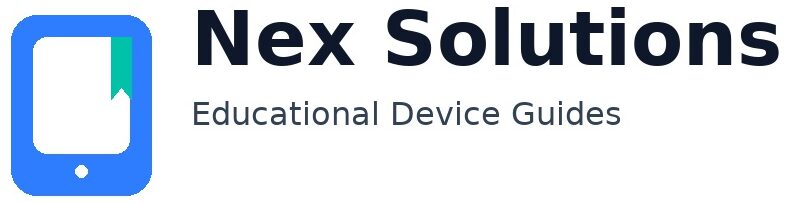Why Does My Printer Keep Jamming? A Complete Guide to Paper Jam Fixes and Prevention

Paper jams feel random—but they’re not. They come from predictable things: tired rollers that slip, paper that’s a bit damp or curled, guides set a millimetre too wide, a duplex gate that didn’t reset, a fuser that’s hot but not hot enough for the stock you loaded, or a speck of torn paper resting on a tiny sensor flag. Once you know how the paper path works and what each part does, clearing a jam becomes calm and methodical, and—more importantly—you can stop the next one. This guide is brand-neutral and written in plain English. It covers both inkjet and laser models, single-sheet rear feeds and main cassettes, simple home printers and compact office all-in-ones. Follow the steps in order: choose good paper, load it correctly, test the simplest path, then clean, inspect and tune settings. You’ll get reliable printing again without guesswork.
We’ll start by naming the type of jam you’re seeing (early pickup vs mid-path vs exit/duplex), because the point of failure tells you which part to check first. Then we’ll learn paper basics—weight, grain, moisture—because paper is half the story. After that you’ll get safe clearing routines for every location (tray, rear slot, duplex path, fuser exit), step-by-step roller cleaning, and small driver options in Windows and macOS that make a big difference (media type, thickness, simplex vs duplex behaviour). The final section gives you a prevention routine you can do in ten minutes monthly. Bookmark this page; it’s designed to be your long-term reference.
1) Understand where jams happen (and what that means)
| Where paper stops | What it suggests | Your first move |
|---|---|---|
| At pickup (paper barely moves) | Glazed/slippery pickup rollers; heavy/glossy stock on wrong setting; mis-sized guides; overfilled tray; damp paper | Fan & reload 10–15 sheets; set guides snug; choose correct media type; clean pickup roller |
| Mid-path (inside body) | Debris on path; curled corners; worn separation pad; sensor flag stuck; duplex gate mis-timed | Open rear/centre access; remove scraps; check flags; clean rollers; try simplex test |
| At exit (paper nearly out) | Fuser temperature/pressure mismatch (laser); thick stock set as “Plain”; output rollers dusty | Set media to “Thick/Heavy” (laser) or correct paper type; clean exit rollers |
| Only in duplex | Humidity curl; duplex gate dirty; wrong print order/margins causing corner catch | Print simplex as a control; dry paper; clean duplex rollers; adjust margins |
| Multiple sheets at once | Worn or dusty separation pad; mixed or damaged stock; static cling | Load a fresh, uniform stack; clean/replace separation pad; reduce stack height |
2) Paper basics that matter more than you think
Weight, grain and finish
The printer expects you to tell it what you loaded. Paper labelled 80–90 gsm (standard office) feeds easily on “Plain” and fuses correctly at normal speed/heat (laser) or absorbs ink predictably (inkjet). Heavier card (120–200 gsm) needs a “Thick/Heavy” or “Cardstock” type so the machine slows down and increases pressure/heat (laser) or adjusts droplet placement and speed (inkjet). The grain—the direction fibres naturally align—affects curl. If your stack curls the wrong way, duplex sheets may snag on the return path; try rotating the ream 180° or loading “grain long” if your pack shows it. Finishes matter too: glossy or coated stocks want a matched driver preset; plain-paper settings on coated sheets cause slip and smudge.
Moisture and storage
Damp fibres swell, edges curl and sheets stick to each other. Store reams sealed in their wrapper. If a stack feels wavy, swap it for a fresh 10–15 sheets from a sealed pack and keep the rest wrapped. In humid months, printing a few blank pages warms the path and reduces early jams by drying rollers and the fuser area (laser).
Condition and consistency
Don’t mix flimsy with heavy, glossy with plain, or old with new in one tray. Remove dog-eared sheets. Fan the stack gently, square edges, and set the guides to touch the paper without squeezing it. Overfilling the tray bows the stack, causing skew and early misfeeds.
3) Load it right (this alone fixes many “random” jams)
- Prepare 10–15 fresh A4 sheets from a sealed ream; fan and square them.
- Set guides snug so sheets can’t drift, but not so tight that they bow.
- Don’t overfill. Keep below the tray’s max line; reduce stack height for heavy media.
- Rear/specialty feed: load one or two sheets at a time, print simplex first, then try duplex.
- Driver match: choose the exact media type in the print dialog (Plain/Thick/Glossy, etc.).
4) Safe, calm jam clearing (any location)
- Stop and unplug. You don’t want motors fighting you. Let hot parts (fuser) cool slightly on lasers.
- Open the nearest access door to where the sheet sits. Use both hands and pull along the paper path—never sideways.
- Remove all visible scraps. Even a 5 mm corner can hold a sensor flag down and cause every next sheet to jam.
- Rotate and check rollers. If a rubber roller looks shiny (glazed), it will slip; clean it (see below).
- Close covers in the right order so interlocks reset. Power on and print a simple test page.
5) Clean rollers properly (pickup, feed, exit)
Rollers are soft rubber designed to grip. Over time they collect paper dust and polish to a shine (“glazing”), which reduces friction. Cleaning restores grip.
- Access: open the tray/door and locate the grey/black rubber rollers; some can be rotated by turning gears or gently rolling with your finger.
- Cloth: lint-free, barely damp with water or a drop of mild, non-residue cleaner. Avoid alcohol on some rollers—it can dry and crack the rubber. If you use it, use sparingly.
- Technique: wipe while rotating so you cover the full circumference. Continue until the roller looks evenly matte, not shiny.
- Separation pad: the small pad opposing the pickup roller prevents double-feeds. Wipe it too; if it’s polished smooth, it may need replacing.
- Dry time: let parts dry fully before printing; damp rollers can slip or leave marks.
6) Location-specific clears & checks
Tray or cassette jams (early pickup)
- Reduce stack height; remove any curled or damaged sheets; reset guides.
- Clean the pickup roller and separation pad (most common fix for “barely moves” jams).
- Try a different tray (if available) to isolate whether the tray itself is worn or bent.
Rear/single-sheet feed jams
- Load one sheet at a time. Use the correct media type; many printers slow their path for card/envelopes only when told.
- Straighten the sheet edges and avoid curled corners; rear paths are unforgiving.
Centre-path jams (mid-body)
- Open the rear/centre door; check for sensor flags—little black levers that spring back freely. Dust can keep them down.
- Remove tiny scraps; check for labels that peeled off.
- Clean mid-path rollers; check that duplex gates move freely and aren’t sticky.
Duplex jams (on second side)
- Print the same file simplex as a control. If simplex is fine, your duplex path likely needs cleaning.
- Dry paper, reduce curl; flip/rotate the stack; choose thinner stock or set the driver to “Thick/Heavy” so the printer slows/reheats appropriately (laser).
- Clean the duplex rollers and ensure the duplex “gate” can flap and spring back easily.
Exit/fuser jams (near the output)
- Laser: set media type correctly; for heavier stock, “Thick/Heavy” raises fuser temperature and slows speed to prevent stalls and smearing.
- Clean the output rollers; remove any curled sheets sitting on top that could drag the next sheet.
7) Inkjet vs Laser: jam triggers and fixes
Inkjet
- Paper swelling from humidity = corner catches in duplex; fresh stack + simplex test first.
- Rear path is straight—use it for thicker media. Tell the driver the correct paper type so the carriage speed/ink limits match.
- Sticky label sheets can delaminate; use high-quality labels and print one sheet at a time.
Laser
- Fuser heat/pressure must match stock. “Plain” on heavy card causes stalls near the fuser; “Thick/Heavy” slows/warms to carry the sheet out.
- Toner dust can coat sensors and rollers; periodic cleaning prevents false “jam” errors.
- Repeating jams at fixed intervals can indicate a damaged gear or worn roller—note the distance between failures to guide part replacement.
8) Windows & macOS settings that actually prevent jams
- Media type: pick the right one for every job. This changes speed/heat (laser) and droplet/passes (inkjet).
- Paper size: set A4 if that’s what you loaded; wrong sizes skew margins and can cause duplex catches.
- Simplex/duplex: if you’ve had recent jams, run a simplex test to prove the base path before re-enabling duplex.
- Straight path for heavy media: many printers expose a rear/straight feed—use it for card and envelopes.
9) A 10-minute monthly routine that keeps jams away
- Load 10 fresh A4 sheets; remove curl/damaged pages from tray.
- Wipe accessible rollers and the separation pad with a barely damp, lint-free cloth; dry fully.
- Vacuum or gently wipe paper dust from the tray and entry area.
- Print 2–3 blank pages (laser) to warm the fuser and carry out dust.
- Store the ream sealed; keep the printer in a dry, level spot away from direct sun.
10) Troubleshooting by symptom (fast path)
| Symptom | Likely cause | Try this |
|---|---|---|
| First sheet jams, others fine | Top sheet curled; pickup roller glazed | Discard top 3 sheets; clean pickup roller; fan and reload |
| Only duplex jams | Humidity curl; duplex gate dirty | Simplex control; dry paper; clean duplex rollers/gate; set “Thick/Heavy” (laser) |
| Multiple sheets pulled | Separation pad worn; mixed stock | Fresh uniform stack; clean/replace pad; reduce stack height |
| Stops near exit with crease | Fuser temp vs media mismatch | Choose correct media; for card use straight path; allow cooling then retry |
| “Jam” error but no paper visible | Sensor flag stuck by scrap/dust | Open access panel; free/clean tiny black levers; remove all scraps |
FAQs
Why do jams get worse in humid weather, and what’s the simplest fix?
Paper is made of fibres that absorb moisture from the air. When humidity rises, the fibres swell and the leading and trailing edges curl slightly. That tiny curl is enough to catch on the first roller after the tray, on the turn into a duplex path, or at the fuser exit where clearances are tight. Humid paper also tends to stick sheet-to-sheet, so the pickup roller may drag two pages at once. The simplest fix is to control the paper, not the printer: store reams sealed, keep only 10–15 fresh sheets in the tray, and discard obviously wavy pages. If the room is very damp, print a few blank pages on a laser model to warm and dry the path before a job. For duplex work, try simplex first; if that’s clean, re-enable duplex after you swap in a fresh stack. These small habits remove most weather-related jams without touching any screws or settings.
How do I clean rollers safely, and when should I replace them instead?
Rollers are soft rubber designed to grip paper. Dust and paper coating polish them to a glossy shine (“glazing”), and glazed rollers slip. To clean, power off, open the access door and locate the grey/black rollers. Use a lint-free cloth barely damp with water; rotate the roller while wiping so you cover the full circumference. Avoid soaking and avoid harsh chemicals; on some rollers alcohol accelerates drying and cracking. Let everything dry completely before printing. If cleaning restores a uniform matte look but jams return within days, the rubber is worn—replacement is the lasting fix. Many home printers use simple clip-in roller kits; if your manual lists a maintenance kit with roller and separation pad, that’s the right part to order when slips keep coming back.
Why do I get jams only when I print both sides?
Duplexing adds a U-turn: the sheet exits, then the printer pulls it back for side two. Any curl in the paper becomes more pronounced after side one (heat/ink/toner), so the return path is less forgiving. If the sheet edges are curled, they can catch on a guide or miss the exact timing of a roller hand-off. Fix it by controlling variables: use a fresh, flatter stack; choose the correct media type so the printer slows/heats properly (laser) or adjusts passes (inkjet); clean the duplex rollers and confirm the little “gate” inside springs back freely. As a quick control, print the same file simplex—if that’s fine, the base path is good and the duplex path specifically needs attention.
Is there a “best” paper to reduce jams, or is plain copy paper always fine?
Good-quality 80–90 gsm copy paper from a reputable brand is perfect for everyday jobs, but “best” depends on what you print. Heavier papers (100–120 gsm) feel premium for reports and often feed better during duplex because they resist curl, but you must tell the printer you loaded heavier stock so it adjusts. Coated or glossy paper demands the matching driver preset; using plain-paper settings on coated stock can cause slip, smudge and stalls near the exit. Whatever you choose, consistency matters more than brand: keep one paper type in the tray, store the ream sealed, and load small quantities. That alone reduces jams more than chasing exotic paper specs.
I keep getting “jam” errors, but I can’t see any paper inside. What hidden part should I check?
Most “ghost” jams come from a tiny sensor flag stuck by dust or a torn corner. These are small black plastic levers along the path that flip when paper passes; if one stays down, the printer thinks paper is still there. Open the rear/centre access, shine a torch inside and gently tap each lever to confirm it springs freely. Remove any scraps you find, especially near the duplex turn. Also check under removable duplex covers and just after the pickup area in the tray cavity. Once flags move freely and all scraps are gone, power cycle the printer so it resets its internal position. If the message persists with no paper visible, a flag spring may have popped out of place and you’ll need a replacement part—but that’s rare in home models compared with simple dust/scrap issues.
Nex Solutions provides brand-neutral education only. No remote access, repairs or warranty services.